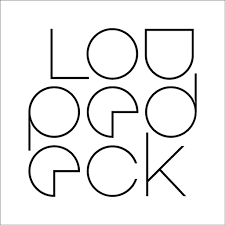As a content creator who uses countless pieces of software to get my work done, I am always on the lookout for a piece of hardware that can help me get it done more efficiently. The faster I finish my work, the more I can create, the more I can grow as a creator, right?
So, you can imagine my delight when I got the chance to add a Loupedeck Live to my toolbox.
Unboxing new gear feels like Christmas, and Loupedeck made it a lovely experience. The deck itself is beautiful and the build quality is solid. It has a thin profile and is only about the size of my hand. Twelve touch screen buttons, eight push buttons across the bottom and six dials with push button capability sent my imagination into overdrive before I ever turned it on. The stand is nothing special, but highly effective with no worry of the deck falling from its position, an issue I have encountered with cheaper plastic stands in the past.
The detachable USB-C cable is a nice touch. The cable is braided, has a right-angle connector that sits snug against the deck and provides power to the deck without the need for an additional power cable. The one issue with the cable… it’s too short. This is a common issue with devices that come with a detachable USB-C cable. The 3-foot length is serviceable for my needs, but could be an issue for some. The silver lining is that, since it is detachable, you can just grab another cable if you need something longer.
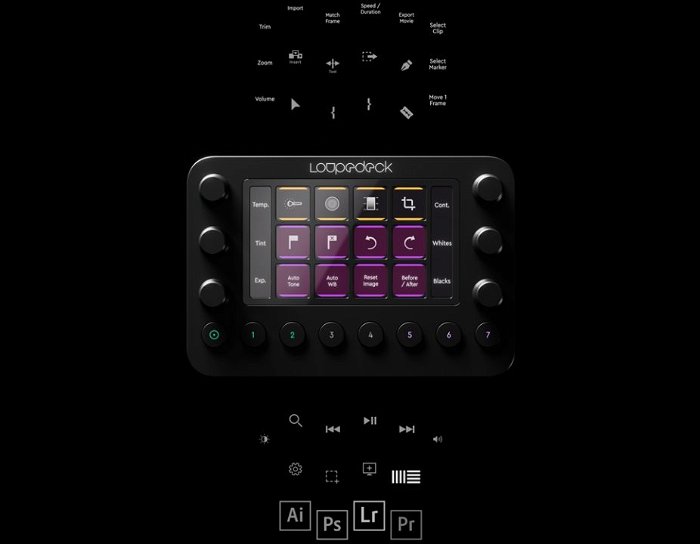
The touch screen was another surprise. From a glance at the Loupedeck online, it looked like an array of LED push buttons, but that is not the case. What they give you is a touch screen with a raised grid surrounding the “buttons” to separate them; an important addition since some applications of the deck will include using it without looking. The haptic feedback they provide in lieu of the feel of a button depressing is also a necessity. The dials aren’t just a pretty addition. They feel great. You feel the small clicks when moving between each value and you can feel that they are built to last. The buttons across the bottom (one home key and seven programmable buttons) are laid out nicely and don’t get in the way of your use of the keys and dials above them.
The software is very intimidating at the beginning, but (looking you deep in your eyes), I promise we’re going to get through this. After installing the software, the Loupedeck comes to life complete with icons populating the touch screen. You’ll also notice that they are contoured to the application you are on (most likely the web in the beginning). Go ahead. Touch the buttons. Move the dials. They work. The software works in profiles. Each profile is assigned to an individual application on your computer and the Loupedeck comes with a number of premade profiles for popular applications such as Adobe’s Photoshop, Premiere Pro, Lightroom and Illustrator as well as Spotify, OBS Studio and Windows. You can also download several custom profiles for Applications like Davinci Resolve, Audacity, Garageband, Zoom and Microsoft Office. What’s that? With Dynamic Mode turned on in the Loupedeck software, you will see your deck’s screen change to that profile automatically.
If a program you use doesn’t have a custom profile available to you (Like Affinity Photo… You should get on that Loupedeck), then you can build your own profile and assign your favourite shortcuts to the deck. I personally built a profile for Affinity Photo that included dial controls for zoom, brush size, text size and even scroll through my undo and redo steps in only a few minutes.

When creating your own actions, you need to navigate a pretty long list of premade actions and individual keyboard and mouse keys. Don’t bother searching for standard key combos like ctrl+x, ctrl+v, etc. If you want those, skip the premade actions and go straight for the custom actions and build them yourself. In the custom settings, you can build any combo for either the buttons or the dials (including what happens if you turn the dial left vs right) and then assign them to the Loupedeck where you deem fit. While this takes longer than a simple drag and drop, the possibilities for customization are endless. You can also add touch screen pages for your profiles and simply swipe left and right to navigate the pages (or program buttons to navigate it for you).
Now the real question is, who is this for? Can it do everything you need for your use case as good as or better than a competitor, like Elgato’s Stream Deck? Can you justify the near $330 CAD price tag for what it can do for you.
“…zooming it in and out in a split second, changing my editing tool and exporting at the push of a button has been a dream.”
While previous generations of the Loupedeck were built with photo editing in mind, the latest generations, the Loupedeck CT and Loupedeck Live have broadened their horizons, introducing the touch screen and profiles to help the device appeal to a wider audience, adding mainly (but not limited to) video editing, audio editing, media control and live-streaming to its list. As someone who has edited for over 20 years, I can tell you that anything that speeds up the process is a gift. The customizable profiles let me put what functions I need where I need them to let me do my work faster than I ever could with keyboard shortcuts alone. This is where the dials become the MVP for me. Shuttling through my timeline, zooming it in and out in a split second, changing my editing tool and exporting at the push of a button has been a dream. It is a worthwhile device for these functions alone.

As for streaming, it can certainly do the job. While its built in OBS profile contains a lot of features, such as activating studio mode, controlling certain audio, one touch recording and streaming and monitoring CPU and Twitch stats, it still leaves something to be desired as far as full control out of the box. Navigating the folder structure of my stream to find just the right scene or audio device can be a bit daunting and, to suit the OBS profile to my needs, a lot of these changes have to be made manually. It is hardly a plug and play scenario, but someone willing to put in the work can create a very serviceable stream control with this device.
Now to compare. Is this better than the Elgato Stream Deck?
Sometimes…
Let me clarify. The Loupedeck is a superior product to the Stream Deck in most editing scenarios thanks to its dials and quick navigation through different workspaces. It also holds the advantage in that you have access to a number of custom profiles for almost every editing software in existence, so there is little need to program the buttons except to tweak it to optimize your own personal experience. For editing, the Stream Deck is little more than a hot key bank. It is still a nice tool because you can organize your favourite shortcuts on a single screen, but I would really miss the dials for editing if I lost them now.

For a streamer, the Stream Deck edges out the Loupedeck because it is just more user-friendly out of the box. The software is way less intimidating and the direct integrations with your favourite streaming software and hardware gives you a level of control that is unrivalled. It’s built in ability to activate and deactivate individual sources, its integration with YouTube (for those who don’t stream on Twitch) and its ability to control hardware such as lighting and a wide array of Elgato products make the Stream Deck a better “out of the box” device, which is a big deal for the average streamer. An important advantage of the Loupedeck, however, is the lack of delay between actions in a custom event, whereas there is a slight delay between each step of a multi action event on the Stream Deck, which can be important, depending on what you want to do. We can save the rest of that conversation for another time.
As for the price, I couldn’t justify this cost for a casual content creator. The $330 price tag compared to the $244 Stream Deck or $133 Stream Deck Mini should have most people considering whether the cost is worth what the device can do for them. I would, however, suggest that a serious creator with a lot of projects on the go have a look at their bank account and see if they can make the investment, since it is an investment not only in your content, but in your time.