Ever fired up your favourite mobile game only to watch your iPhone turn into a freeze-frame mess? Maybe the frame rate drops mid-fight, or your screen freezes while you’re about to land that final shot. If you’re into anything remotely fast-paced – racing sims, MOBAs, battle royales – it can be a real problem.
We’ve been there, too. That’s why we put together five easy, tested tips to improve iPhone performance for gaming. These aren’t theoretical tweaks; they’re the exact fixes we’ve used ourselves, and they work even on older models. Sure, newer chips help (no denying that), but a solid setup sometimes matters more than specs alone.
1. Set Up Your iPhone for Gaming the Right Way
Before you mess with settings, you’ve got to lay the groundwork. We’ve found that taking just a minute or two to prep your phone before gaming can make a legit difference. Not just for performance, but also for consistency: less random lag, smoother matches, and fewer app crashes in the middle of a session. Here’s what we always do before launching into something like Call of Duty, Genshin Impact, or Asphalt.
- First: close out any apps you’re not using. Look, we know this one gets people fired up on iPhone forums. Some swear it’s pointless because iOS manages memory on its own (and they’re not wrong). iOS is good at pausing background apps. But in our experience, especially when you’re playing something demanding, it still helps. Music players, Maps, Safari tabs, social media apps – they all nibble away at resources. Swipe up (or double-press the Home button if you’re on an older model), and flick away anything you don’t need. If it’s not helping your game, it’s in the way.
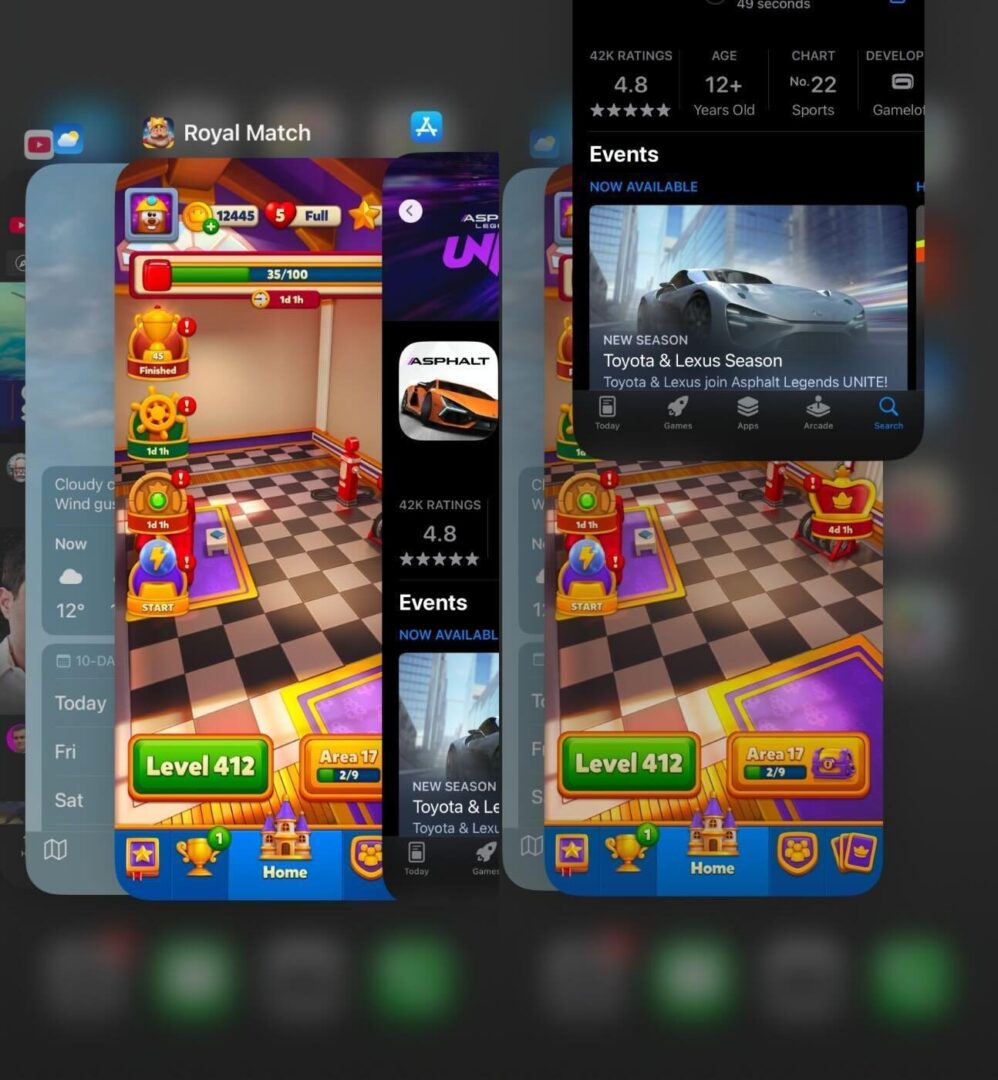
- Next: turn off auto-syncing features that can quietly slow things down. iCloud Photos, background email fetch, even Notes syncing can kick in when you least expect it. Temporarily pausing iCloud Photo Library or toggling off Mail auto-fetch while gaming won’t break anything – it’ll just keep your connection and system a little leaner.
- And if you’re playing online? Stick with Wi-Fi. Specifically, a strong 5GHz connection. It’s faster, it’s more stable, and it reduces the chance of ping spikes. That said, your iPhone doesn’t let you force 5GHz over 2.4GHz, and we’ve seen tons of questions about this on Apple’s forums. There’s no magic toggle – it depends on your router and where you’re standing. So, the best move: stay close to the router and make sure your phone’s connected to the faster band. And if you’re already on Wi-Fi, consider toggling off Cellular Data entirely – some background apps love to sneak updates through it.
Bottom line: the fewer distractions your iPhone has, the better it can focus on running the game.
2. Free Up Resources to Make Your iPhone Faster
Alright, now that your iPhone’s all set up and distraction-free, it’s time to get under the hood a bit. If your phone still feels sluggish, this is where you start squeezing out extra performance. Same logic applies here. Freeing up system resources can seriously improve how your iPhone handles games, especially if your storage is packed or your device hasn’t had a break in a while.
- Let’s start with the easiest fix: restart your iPhone. Sounds basic, right? But it works. A quick reboot clears out temporary files, resets your RAM usage, and shuts down any lingering background processes that may have built up. We’ve had games go from choppy to smooth after a simple restart. No joke.
- Next up: clear your storage. Full storage slows everything down. Games take longer to load, animations stutter, and in-game performance dips hard. iPhones really don’t like operating with less than 10–15% free space. Go to Settings > General > iPhone Storage and check what’s eating space. Chances are, it’s Photos and old apps (with their documents).
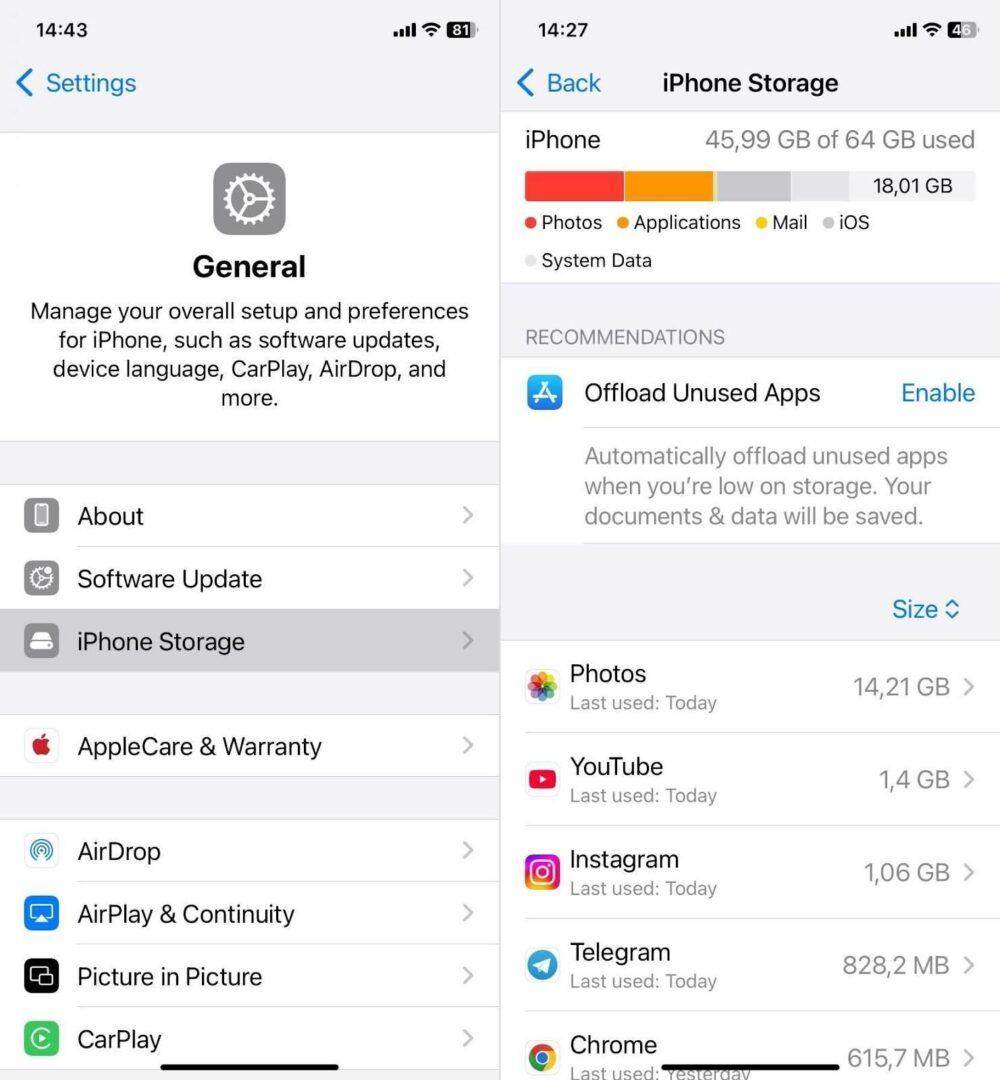
- You can start cleaning manually if you’ve got the time, or use an iPhone cleaner app. The good ones are perfect for clearing out duplicate and similar photos, unnecessary screenshots, and massive files that slipped through the cracks. It’s an easy way to free up a few gigs without losing anything important (or wasting your afternoon tapping “delete” over and over).
- And finally: turn on Reduce Motion. You’ll find it under Settings > Accessibility > Motion. Apple has a full guide explaining what it does, but here’s the short version: it cuts out a lot of the fancy animations (things like the zoom effect when you open apps, or parallax scrolling on your home screen). Turning it on won’t boost your iPhone’s raw power, but it does make things feel snappier and more direct. Less visual fluff means less GPU load, and that translates to better responsiveness.
These aren’t flashy changes, but they’re effective. Restart, clean up, cut the clutter – suddenly your iPhone feels lighter and way more game-ready.
3. Optimize iPhone Settings for Gaming Performance
The previous two sections, in our experience, enough for 99% of people to boost iPhone performance at least a bit (sometimes more than a bit). But it’s not all. There are a few settings baked into iOS that, when adjusted the right way, can push it even further.
- Let’s start with Background App Refresh. This one’s a sneaky battery and performance drainer. It allows apps to update themselves in the background – great for email and weather updates, but completely unnecessary while you’re deep in a match. Go to Settings > General > Background App Refresh. You can disable it entirely, or just turn it off for apps that don’t need to be running while you’re playing. Less background activity = more power focused on your game.
- Then there’s Low Power Mode. Most people assume it tanks performance – and usually, that’s true. It slows down the CPU, dims the screen, and limits background activity to save battery. Not exactly what you want while gaming, right? But here’s the twist: some users have actually seen better short-term performance with it turned on. There’s this YouTube video where someone tests Genshin Impact with Low Power Mode enabled. Surprisingly, it holds a steady 60 FPS for over 13 minutes in Inazuma before any noticeable drop. In less demanding areas, it lasts even longer. Once thermal throttling eventually kicks in, FPS dips slightly to around 50-51.
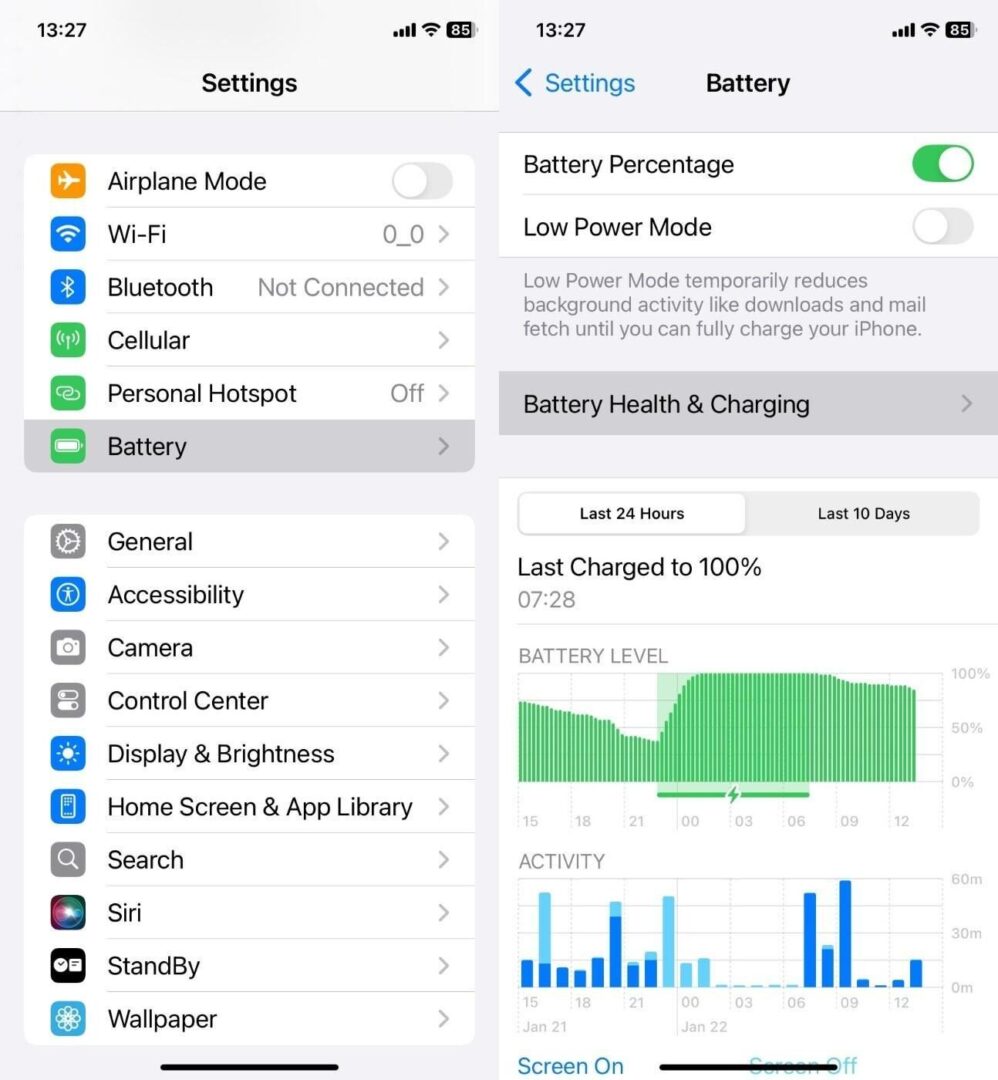
- So what’s going on? Basically, Low Power Mode seems to keep power draw more stable early on, which delays overheating and throttling. That said, it’s not guaranteed to work the same way for every game or every iPhone. If you’re running a light or well-optimized title, you might actually benefit from keeping it on.
And speaking of overheating. Once your iPhone starts heating up, iOS steps in and slows things down to protect the hardware. Doesn’t matter how optimized your settings are – if your phone’s hot, your FPS is going to drop.
So, if possible, try to keep your phone cool while gaming. That might mean taking the case off before a long session. Most cases (especially the thick ones) trap heat, and you’ll feel your phone getting toasty way quicker than usual. If you’re gaming for 30 minutes or more, let it breathe.
4. Adjust Game Settings to Increase FPS on iPhone
Alright, now that your iPhone is cleaned up, tuned, and running cooler, let’s talk about the one place people often forget to look: the game’s own settings.
If your FPS drops the moment things get busy on-screen (or if it’s been feeling choppy even after you’ve done everything else) this is where you take control. A lot of iOS games today (especially the heavier hitters) let you tweak how they run. It’s not always obvious, but it’s there – buried in the menus under names like Graphics, Display, Performance Mode, or Battery Saver.
- First thing to try: drop the graphics settings a notch. Lower the resolution, scale back the texture quality, maybe turn shadows off. Some games even have a built-in FPS cap you can adjust. It won’t always look quite as pretty, but the boost in smoothness? Worth it. We’ve done this in Genshin Impact, PUBG Mobile, and more than a few racing games. The difference is real, going from 40-ish FPS to a consistent 60 just by toning down a few visuals.
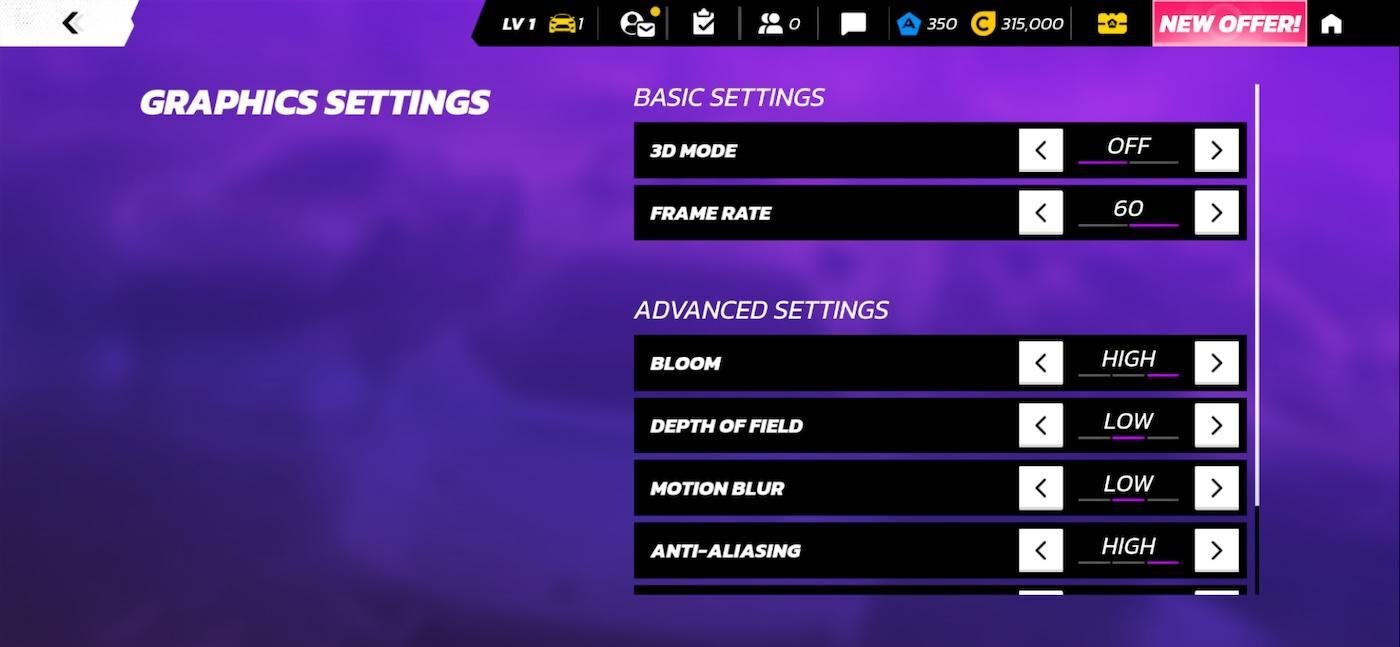
- Also, look out for motion blur, reflections, or dynamic lighting; these are nice to have but heavy on performance. If your iPhone heats up fast or the battery drains like crazy during gameplay, disabling these can help extend playtime and keep FPS steady.
- And don’t overlook performance or battery saver modes, if your game has them. These usually dial back the visual bells and whistles in exchange for smoother gameplay. On older iPhones especially, this tradeoff is gold.
In short: you don’t need everything cranked to max to enjoy a game. If your iPhone’s struggling to keep up, dial it back. You’ll barely notice the difference in visuals – but you’ll definitely feel it in the way the game runs.
5. Keep iOS and Games Updated
Let’s wrap things up with something that sounds boring: keep your iPhone and your games updated.
Yeah, we get it. Hitting “Update Now” isn’t exactly thrilling. But outdated software is one of the most common reasons for random frame drops, weird bugs, or full-on crashes – especially in newer games. We’ve seen it happen firsthand. You’re playing a game that ran fine last month, and suddenly it’s struggling. Turns out the devs pushed out a patch two weeks ago, and you missed it.
- Start with iOS itself. Head to Settings > General > Software Update and see if there’s anything waiting. Apple regularly rolls out fixes that improve performance, battery usage, and compatibility. Even a minor update can clean up background processes and smooth out how your phone handles heavier tasks.
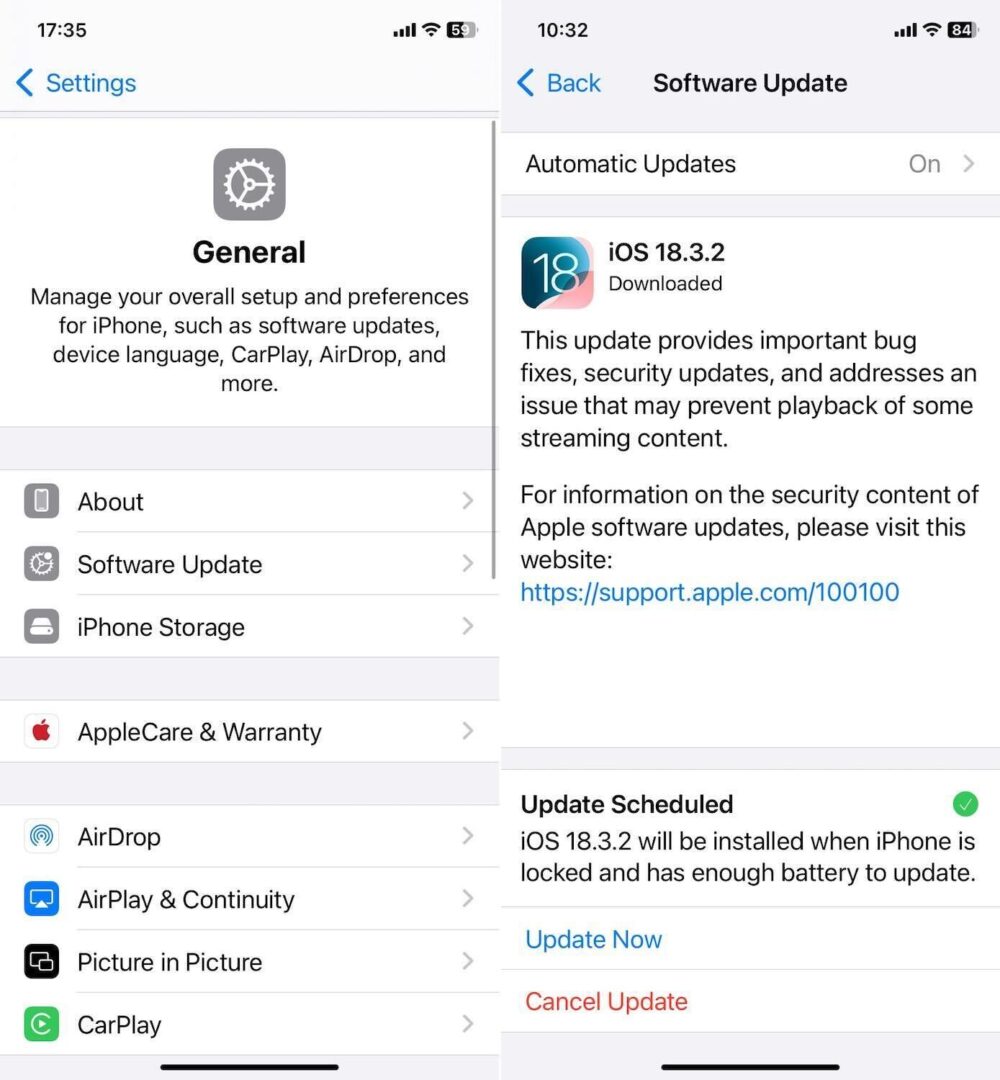
- Then jump into the App Store, tap your profile icon, and scroll down to check for app updates. Developers constantly tweak game performance, fix frame pacing, and patch bugs based on feedback. If something’s been feeling off lately, there’s a good chance a recent update fixes it.
And one extra tip for the hardcore crowd: some games let you opt into TestFlight betas for early performance tweaks. It’s not for everyone, but if you’re chasing those buttery-smooth 60 FPS sessions, it might be worth checking out r/TestFlight on Reddit. It’s a hub where you can apply to beta test iOS apps (including games) and sometimes get access to performance improvements or experimental features before they roll out to the public. It’s also where developers look for real-world feedback from players like you.
Final Words
None of these tricks will magically add CPU power to your iPhone, or turn your iPhone 12 into the latest iPhone 16 Pro Max. But they will help you make the most of what you’ve got. Clearing space, tweaking settings, or cutting down on background noise, every step adds up.
If you’ve been wondering how to make your iPhone faster for gaming, these are the exact methods we rely on ourselves. Simple, practical, and effective, especially if you’re not upgrading anytime soon.
Give them a try, and if you’ve got your own go-to tricks, let us know. We’re always down to test what actually works.



