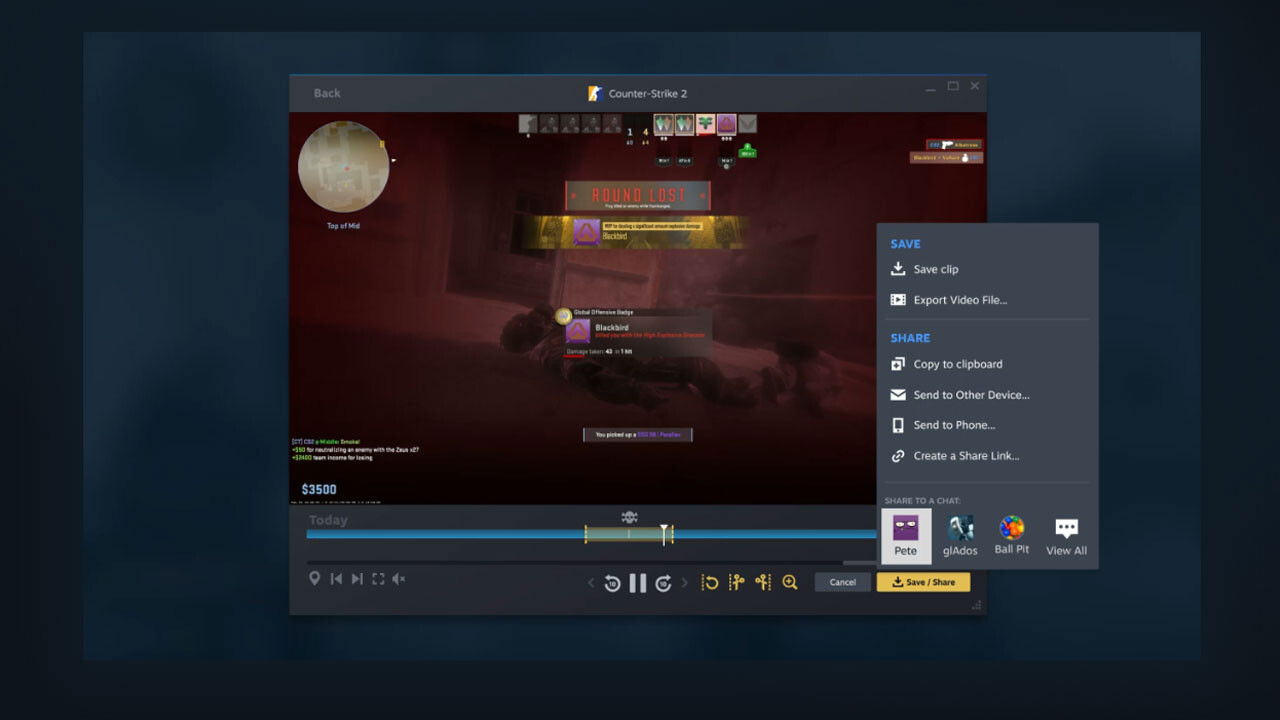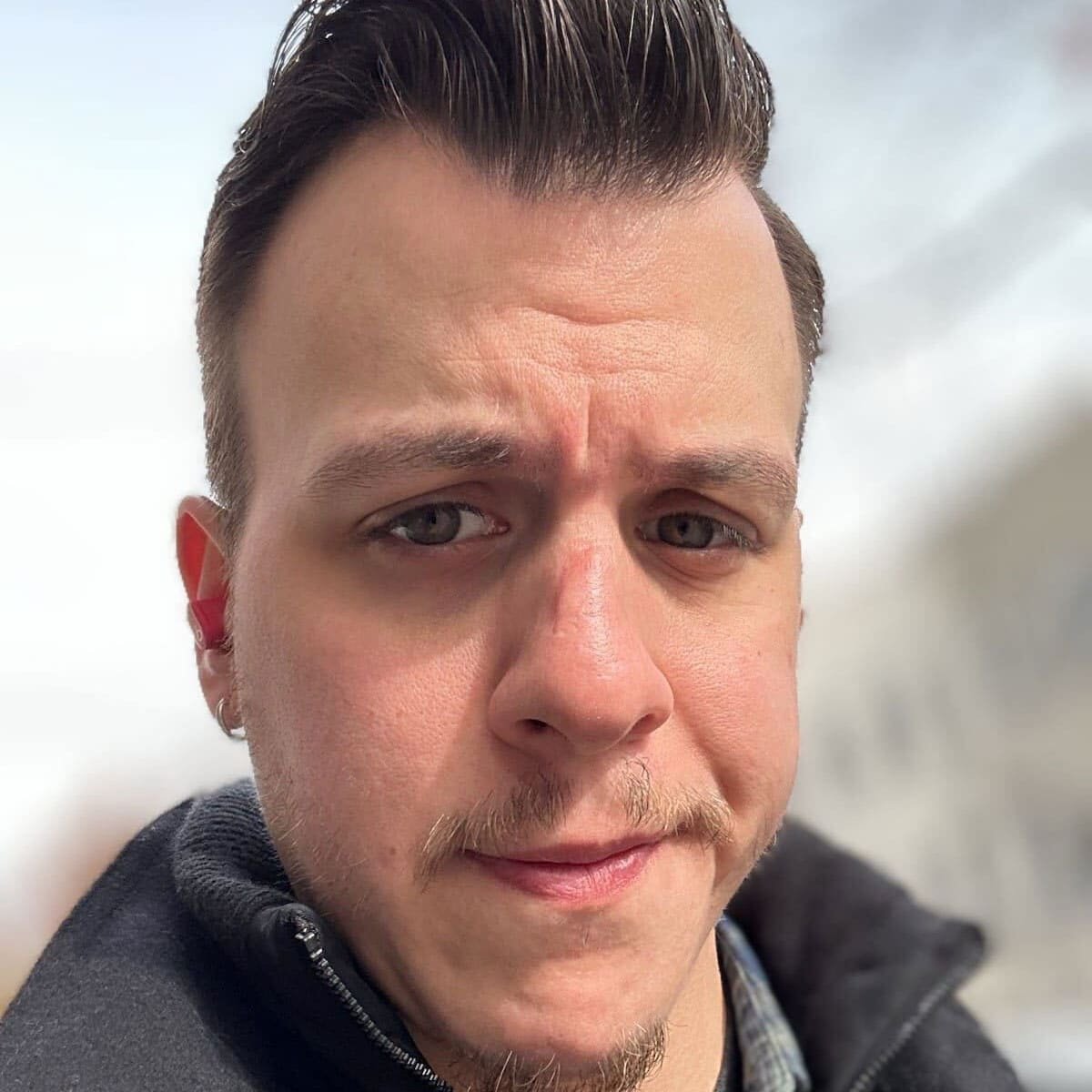Steam has announced that its Game Recording feature has just left beta and is now available to all users as a built-in system for creating and sharing gameplay footage.
This new Steam feature allows gamers to record, clip, rewind and share their game footage. Steam Game Recording is now live, and fans on PC, Mac and Steam Deck can start sharing their gameplay sessions and highlights using the feature. After an automatic Steam update, users can capture footage by pressing a hotkey to start (Ctrl + F11 is the default, but users can change it to any key) and pressing the same hotkey to stop.
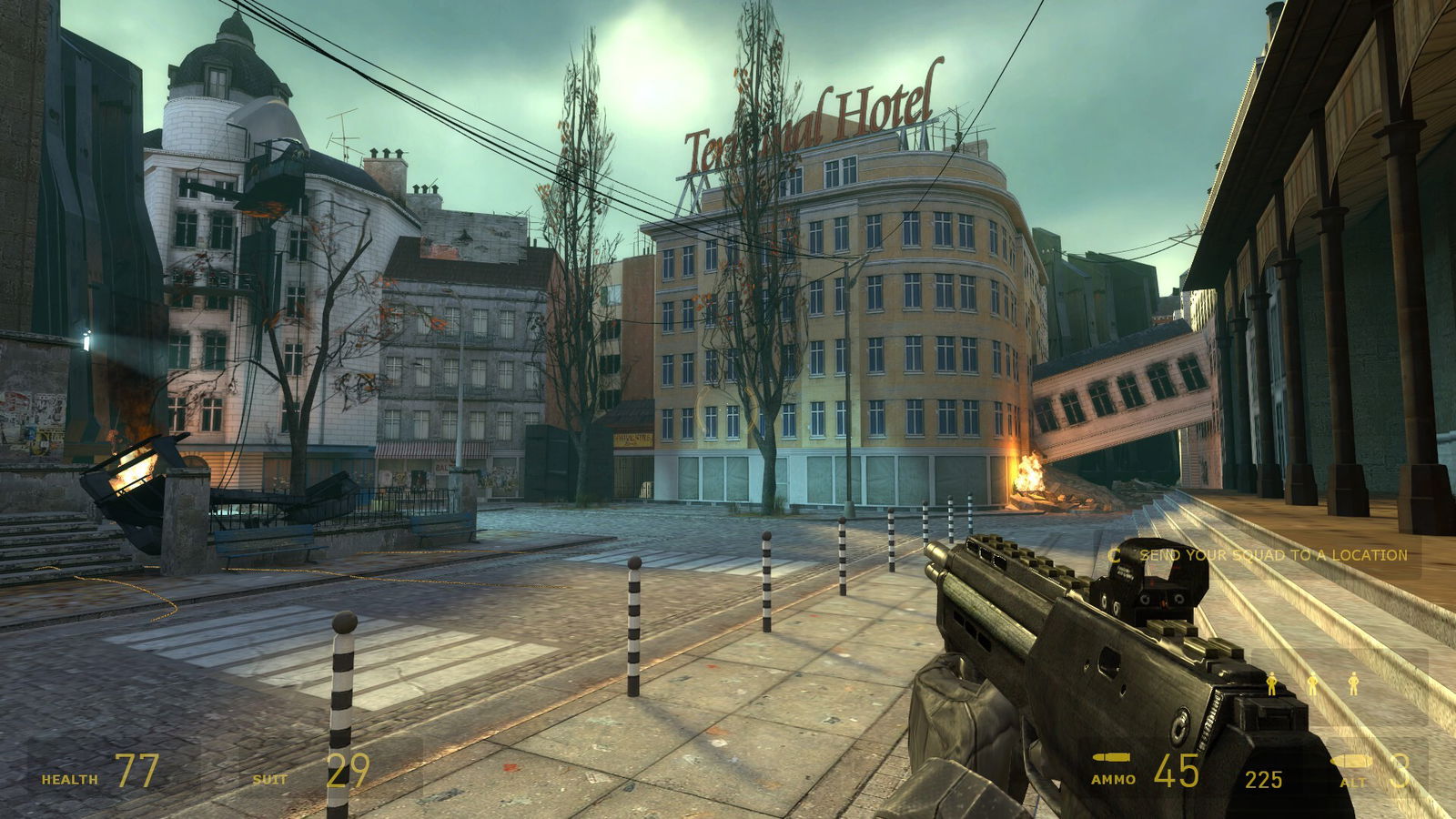
Valve claims the Steam Game Recording feature can even work on non-Steam games, but it requires the Steam overlay to run properly. While game recording features are off by default with the new update, fans can adjust the recording settings by going to the newly added “Game Recording” tab in the Steam general settings menu.
Steam Game Recording Key Features
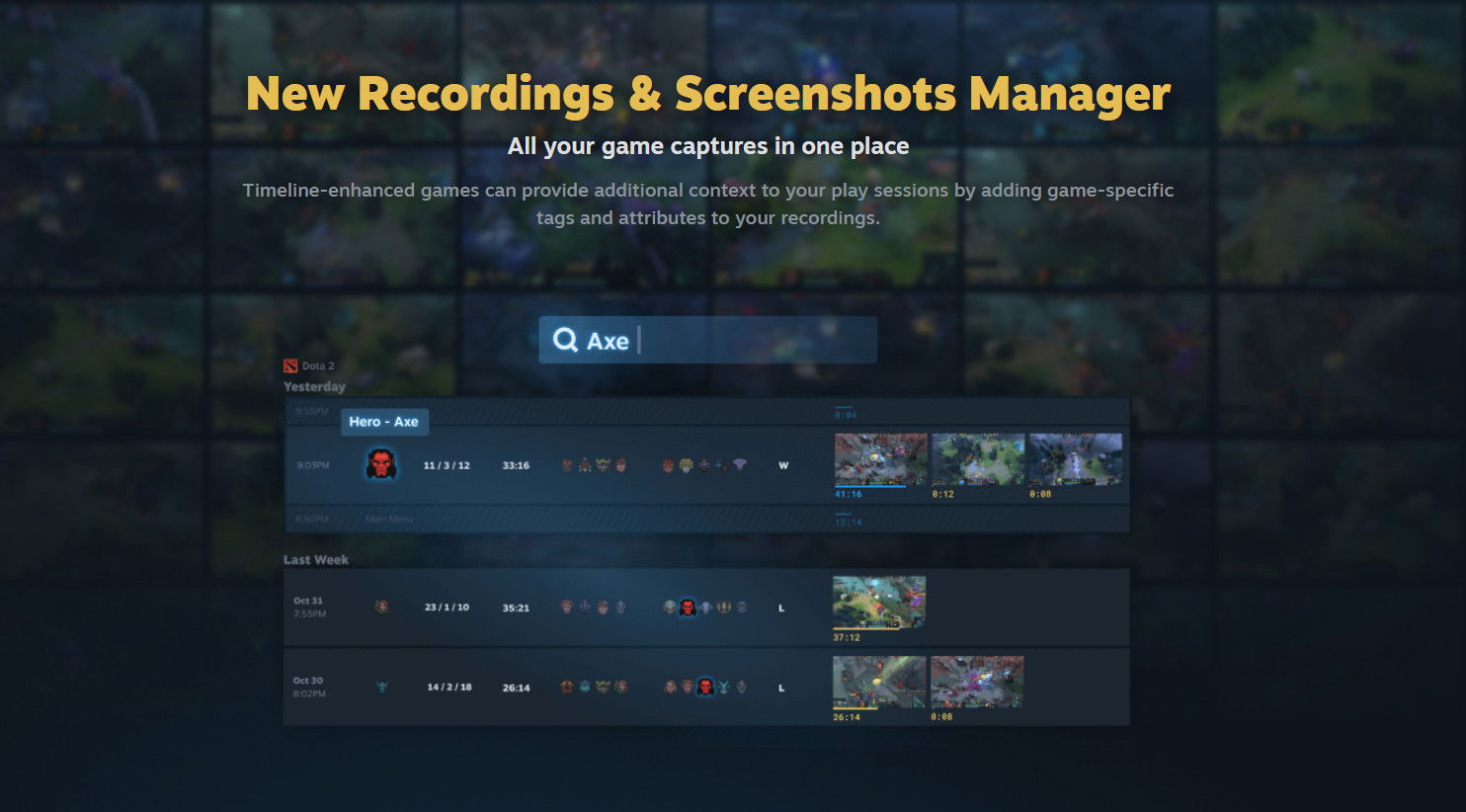
- Record – With ‘Background Recording mode’, live gameplay is continuously saved to a user’s preferred storage drive without worry. An ‘On-Demand Recording mode’ with manual start and stop is also available and can use a hot-key to start and stop.
- Replay – Steam Game Recording allows users to rewind their footage in real-time, so players can see where they went wrong in a previous clip.
- Clip – Steam offers a variety of tools for users to find their footage easily, and clip the recordings they choose with an easier time searching.
- Share – Gone is the previously hard-to-manage screenshot share option previously on the Steam platform. Steam has implemented One-click share options to a friend in chat, or post moments (good and bad) for the world (or just friends) to see. Users can easily send footage from their Steam Deck to their PC or mobile device, and a new Save/Share menu can be found during or after play for ease of use.
With Steam Game Recording, fans can insert timeline markers or notifications to remind themselves where footage needs to be cut or when an interesting event happens in-game. To get started, fans simply need to open Steam to initiate the automatic update and access Steam Game Recording through the menus. Fans can also visit the official Steam Game Recording release page for more information.