With today’s generation of gaming consoles, there have been changes from where we began. Before everything had to be connected to a bothersome cable, while nowadays, nearly everything is wirelessly connected. Any of the Xbox One S and above controllers has both the built-in Xbox wireless connection and Bluetooth Connection. An older model of the Xbox One controller will need another method that we will cover in another guide.
If you are using the newer version of the Xbox controller, there may be a chance that it has a Bluetooth connection installed into it. Connecting the controller through Bluetooth is actually very simple. But for your sake, we will go through a step-by-step process.
Step 1: Set Bluetooth on your PC

The first step is allowing your PC to pair with new devices, there normally is an option called “Add Bluetooth or Other Devices” and once you activate that, it will begin searching through Bluetooth signals as the receiving end.
Step 2: Turn on Syncing mode on your Xbox Controller

Now you will want to activate syncing on your controller. Before you turn on your controller, there should be a sync button on the rear of the controller, or otherwise the Xbox console that the controller is paired with will turn on. The Xbox logo should start flashing on and off after it has severed its link to your Xbox console.
Step 3: Establish the Connection
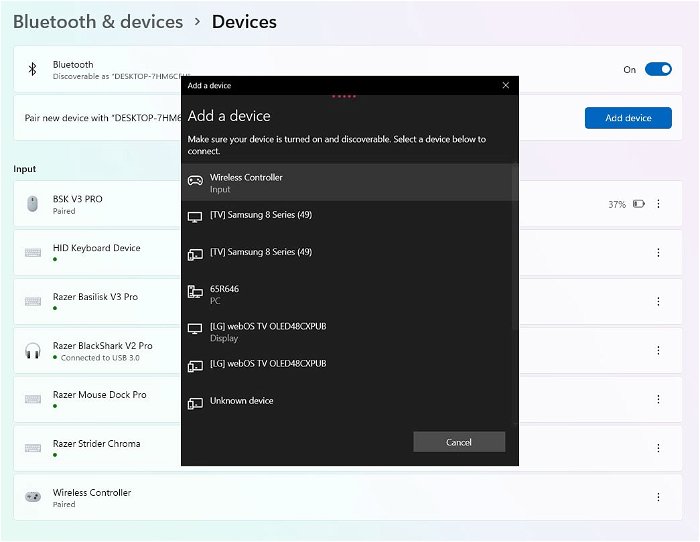
When all of the previous steps have been completed, the Xbox controller should pop up in the “Everything Else” section of the bluetooth settings. From there, you will need to start the connection and then… Voila! Your controller should be connected to the PC.
When everything is all connected, you can boot up whatever game that supports controller usage. You can find a large amount of them on Steam since it is really easy to connect your controller with their service.After you are done, the next time you want to play on your console you will need to reconnect your controller to the Xbox.
