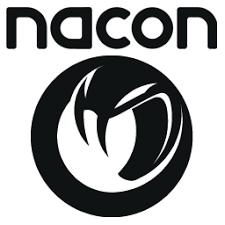In the controller game, there are a lot of options, and there is usually one common denominator among them, and that’s stick drift. Whether it’s through constant use, or a problem in manufacturing, stick drift is something almost all of us can relate to. Enter the Nacon Revolution 5 Pro Controller, one Nacon says is immune to stick drift. Obviously, this piqued my interest, so when it became available, I had to give it a try to see what’s what.
The unboxing of the Revolution 5 Pro is a treat in itself, as the controller comes packed away in its own hard-shell case. Unzipping that, reveals a gorgeous slate black (it also comes in a nice white colour as well) controller and a hard plastic case. Inside that case, I found 4 additional thumbsticks (2 pairs, both convex, as the controller already has the concave options installed), 6 weights (2x 10g, 2x 14g, 2x 16g), an additional d-pad to the one that is on there already, 1 external microphone that attaches to the headphone port, and 4 metal joystick rings (2x 30° and 2x 38°). Also in the case is the USB-A dongle and a 3m USB-A to USB-C braided charging cable. Nacon has spared no expense when it comes to the storage and transport of the Revolution 5 Pro.

The Revolution 5 Pro controller itself feels great in the hand. It’s got enough weight that it doesn’t feel flimsy or like it’s going to break if I put it on the table from more than a millimetre up. The sides and back of the palm grips are covered in a textured rubber to give a good grip and prevent sweaty hands. The buttons on the front, back and top are all easy to…hand? finger?
I still cannot understand why they’ve designed a PlayStation/PC controller to have the Xbox d-pad and left thumbstick configuration. As a lover of symmetry, and if you’ve read my reviews, I mention it a lot, the thumbsticks should be in the PlayStation configuration locations. It’s a natural placement and has been that way since the DualShock 1 controller. Even Victrix gave gamers the option to swap the d-pad and left thumbstick via a unique configuration system.
“In my time with the Revolution Pro 5, I did everything I could think of to get the thumbsticks to drift…”
I mentioned earlier that Nacon claims this controller eliminates stick drift. They are able to do this through the use of magnetic hall effect technology. Essentially, this is where magnetic sensors and magnets themselves are used to prevent friction and mechanical wear on the assembly, thus significantly increasing its lifespan. In my time with the Revolution Pro 5, I did everything I could think of to get the thumbsticks to drift: I drove for close to 200 laps at Daytona in Gran Turismo 7 (constantly turning left), I put directional hitting on, and always aimed for the left field corner when hitting in MLB The Show 23, etc. Nothing did the job, and the sticks always returned to the position they were meant to be in.
It’s not often that you find a third-party controller with vibration, and the Revolution 5 Pro is 50/50 on that score. When used with PS5 games and in PS5 mode, there is no vibration. However, if it is in PS4 or PC mode and playing PS4 or PC games, then vibration is available. It’s still strange to me, especially when I’m playing a game like Marvel’s Spider-Man 2 or Gran Turismo 7, where vibration is a big part of the experience.

Complaints about vibration and symmetry aside, there is a lot to like about the Revolution 5 Pro controller. For example, it is super easy to swap out the parts to fully customize your controller to your liking. The thumbsticks and D-pad can be pulled out and snapped back in. I say ‘easily’ because it does take a bit of effort as they don’t just fall out, but the process itself is very simple.
Adding weight to the controller is just as easy. There is a panel on the back of the grips that slides out, just like the battery cover on your TV remote control. The weights go in there, and you press them down until you hear them click into place, and the panel slides back in as easily as you like. I put the 16g weights in to give the controller some heft and feel in my hands, and it is amazing.
“Gripes about vibration and symmetry aside, there is a lot to be happy about with the Revolution 5 Pro controller.”
There are no fancy lights or anything like that on the Revolution 5 Pro controller. The only things that light up are the circle around the right thumbstick and the area around the touchpad. I love this minimalist approach, as extra lighting on a controller seems unnecessary. The light around the thumbstick is customizable, depending on which profile you use on the controller, but that’s about it. The controller itself comes with 4 preset profiles for FPS, Racing, RPG and Misc, but you can create your own to suit your tastes.

A professional controller isn’t really a professional controller without mappable buttons on the back, and the Revolution 5 Pro is no different. There are 4 additional mappable buttons on the rear of the controller, and to program them, you need to download the Revolution 5 Pro app to your computer.
Connecting the controller to the app is surprisingly more involved than simply plugging it into the computer. You need to assign the controller to either the PS4 or PS5 (not the PC), switch to advanced mode, switch to wired connection, and then connect the wire to the controller. It’s not the hardest thing in the world, but if the app hadn’t told me when I opened it, I’d have been trying for hours.
“When we get to the trigger adjustments, this is where the Revolution 5 Pro drops the ball a bit.”
Once in the app, you can switch between profiles, create your own, assign the rear buttons, etc. It’s a very easy-to-use app that lets you update the firmware, check battery life and more. Changing profiles on the controller is as simple as pressing the Profile button on the back of the controller. It’s easy to find and easy to lose.
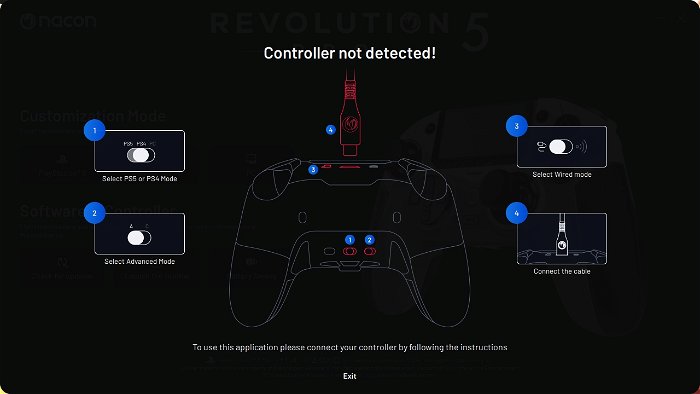
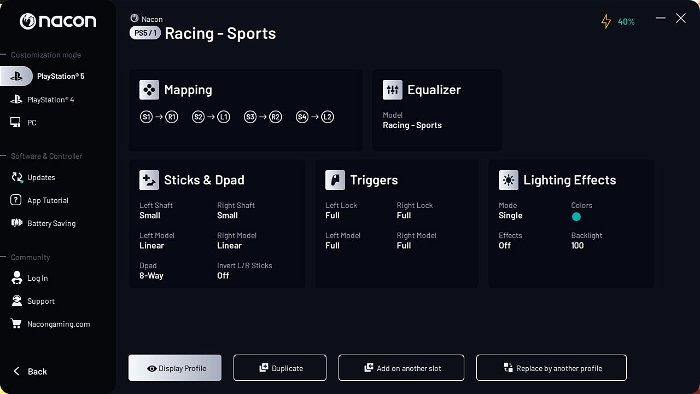
Speaking of battery life, Nacon says that the Revolution 5 Pro will give you around 10 hours of battery life, which is exactly the experience I had, give or take. To be honest, I was quite happy with the battery life the controller gave me, as I plugged it in every night anyway, so it was always ready to go.
When it comes to trigger settings, this is where the Revolution 5 Pro drops the ball a little. There are two trigger travel settings on the controller itself: short and long. You can change these individually so that one can be used for firing a weapon and the other for something more delicate if you like. The problem is actually adjusting the non-mechanical setting, which can either be done in the app in Advanced Mode, or if you’re using Classic Mode, then you have to follow a series of steps to enable (or disable) the setting. It’s a bit tricky, but it works if you get it right.
The Nacon Revolution 5 Pro controller is a wonderful controller that has a couple of quality-of-life wrinkles that could be ironed out. For a controller that comes in at $199.90 USD, I’m ok with the extra steps and can easily recommend this controller to someone looking for a sturdy and reliable pro controller.