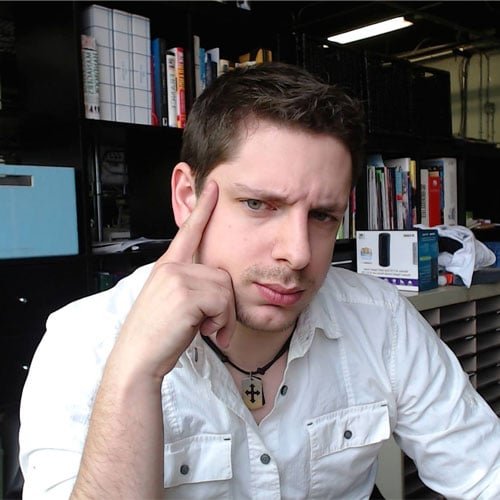Transmogrification, or “transmog,” is one of the more fun ways to customize your hero in Diablo 4 and is vital for anyone that wants to have a genuinely unique-looking character. It lets you change how your character looks without losing any of the stats of the gear they are wearing, so no longer do you need to wear the horrible-looking boots to get the stats you need for battle.
We have gone over many of the systems that make up this new Diablo installment, from the Legendary Gear, World Tiers Whispering Keys & Murmuring Obols, but Transmogrification is something all players should know. This detailed guide will show you how to unlock, use, and get the most out of Diablo 4‘s transmogrification system.
Getting Started: Unlocking Transmog in Diablo 4

In Diablo 4, access to transmog is unlocked relatively early in the game. However, before you can start experimenting with your wardrobe, there are a few steps to follow.
Step 1: Complete the Prologue
Your journey to unlocking transmog starts with completing the Prologue. Once done, you’ll need to head over to Kyovashad, the first hub area in Diablo 4. This part of your journey should only take you between one to two hours to reach.
Step 2: Visit the Blacksmith

The next step is to visit the Blacksmith, a crucial figure in the game. You can find him outside the shop that sells weapons and armor in Kyovashad. Look for the anvil icon on the minimap to locate him easily. He’s to the southeast of the Kyovashad fast travel point.
Step 3: Salvage Gear
The Blacksmith can help you salvage gear, which is the key to unlocking transmog items in Diablo 4. Most gear items can be salvaged for transmog in the game, except for accessories and some unique weapons. The gear you picked up during the Prologue will serve as your initial resource for salvaging.
Understanding the Diablo 4 Transmog System
Once you’ve unlocked transmog, it’s time to familiarize yourself with how it works. Here’s a detailed guide on changing your appearance and mastering the system.
How to Change Your Appearance
After salvaging some gear and unlocking its appearance, you can now visit your wardrobe. Look for the wardrobe icon on the map in Kyovashad, located just north from where the Blacksmith resides.
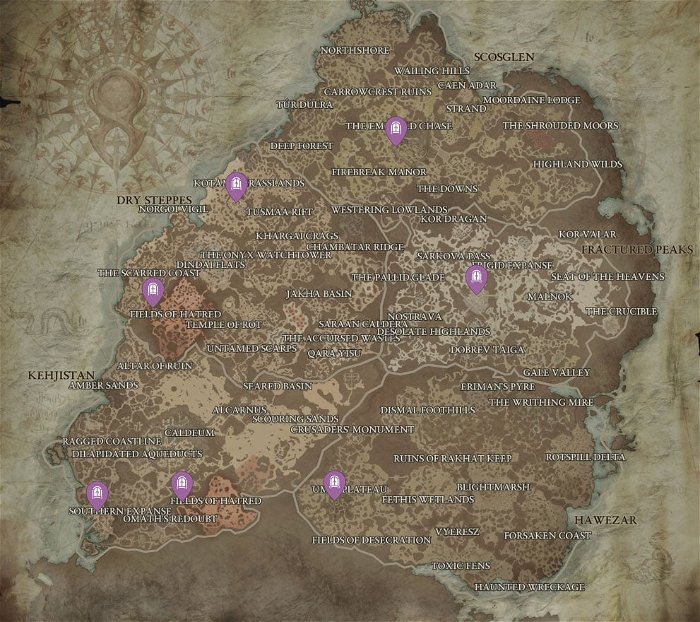
Here, you can view all the gear you’ve salvaged and the option to apply their appearance. Each gear piece you have equipped can either maintain its default look, have an unequipped look, or adopt the appearance of anything you’ve taken to the Blacksmith. Each armour type offers nine colour options: green, yellow, red, blue, purple, grey, brown, orange, or the armour’s natural look.
There are a few limitations, though. You can’t apply the appearance of different weapon types—so no overlaying staff transmogs over wands or maces over swords. Also, you can’t change the colour of your armour if it’s on the default look. You’ll first have to unlock the transmog for it.
Enhancing Your Appearance Further
The wardrobe isn’t just for changing your gear’s appearance. It also allows you to alter some aspects of your character’s appearance. Click on the Appearance tab at the top of the screen to tweak your character’s makeup, jewelry, markings, and markings colour. However, remember that you can’t change things like your hairstyle or hair colour.
Managing Your Transmog Looks
You can save your favourite transmog ensembles for quick changing. The first slot for saving is free, while the other four slots cost gold. This feature allows you to switch between different styles easily.
Transmog Variants and Pigments

In the transmog system, you’ll be dealing with two main options: Variants and Pigments. Variants represent the specific item style you want to transmog, while Pigments allow you to choose the colour palette for your gear. The armour pieces open for transmog are the helmet, chest, gloves, pants, and boots. While additional decorative items can be purchased for further customization, they cannot be edited individually.
The Pigment System
Pigments enable you to apply a chosen colour palette to your gear and clothing. You can apply the colour to a single piece or all your gear at once. This enhances your character’s overall appearance and simplifies the styling process.
Returning to Original Form
One of the beauties of the transmog system in Diablo 4 is its flexibility. If you decide you prefer an item’s original look, you can quickly revert it by hovering over the item and selecting ‘Hide Transmog’. This will remove any applied transmogs, returning the item to its initial form.
Pro Tips for Diablo 4 Transmog
Now that you understand the basics of the transmog system in Diablo 4, here are a few tips to help you maximize this feature:
Constantly Salvage Gear: Regularly visit the Blacksmith to salvage your gear. The more you salvage, the more transmog options you’ll have available.
Experiment with Colors: Don’t be afraid to try the various available colour options. The colour of your gear can significantly change your character’s overall look, and who does not want to look bad ass when they slay demons.

Save Your Favorite Looks: Make sure to save your favourite transmogs. This allows you to switch between different styles quickly without having to recreate the look from scratch.
Understand the Limitations: Remember that not all items can be transmogrified. Understand the limitations to avoid any confusion or disappointment.
Remember, the Diablo 4 transmog system is all about creativity and personal expression. Don’t hesitate to experiment and create a unique look that sets your character apart from others in the land of Sanctuary. Good luck, and enjoy the styling adventure!