Instagram is one of the most popular social media platforms when it comes to sharing photos and videos. There’s no doubt that we share some of our precious moments on Instagram.
Sometimes, our friends make some valuable comments on our own posts. Sometimes, we share our thoughts on someone else’s post. However, we may receive some unwanted comments from other accounts. In this case, you may want to delete those comments from your own post. It’s also possible to make typos while writing our own comments. You may search for whether it’s possible to delete, hide or edit a comment on Instagram.
Thanks to Instagram’s latest updates, nowadays, you can have more power over your Instagram account where the visibility of presence matters a lot. If you expect something more from Instagram, try to buy Instagram story views, because the stories are the new golden feature of Instagram.
Managing your account is quite easy. You need to delete and edit comments on Instagram.
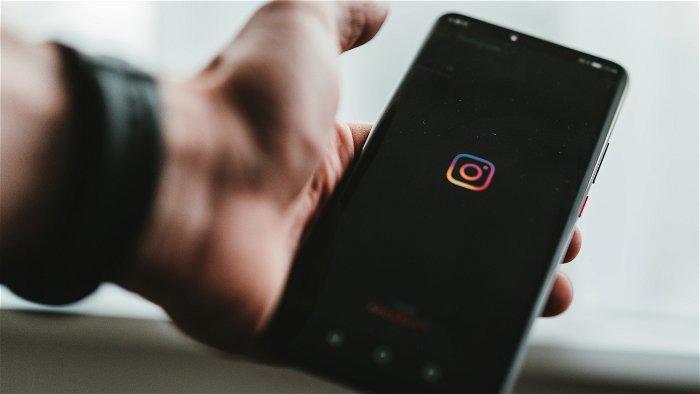
How to edit comments on Instagram
Unfortunately, Instagram doesn’t allow us to edit both the comments on our own posts or in other people’s posts. You can only edit your captions and repost the edited version.
How to edit your Instagram captions
After you find the post that has the caption you want to edit, press the three horizontal dots that you see on the right top of the post. Click the “Edit” button and add your new caption there. To finish editing, press “Done.”
Note that although you can’t edit comments posted on Instagram, you can simply delete or repost comments on the app.
How to delete a comment on Instagram
You can’t take back what you’ve said in real life, but you can edit and delete a comment when it comes to Instagram comments. When you realize that you’ve made a typo in a comment, you feel the urge to edit it. However, Instagram doesn’t allow editing comments, which means you can only delete a comment.
Instagram allows you to delete comments you or somebody else has made. If you really want to remove a comment from Instagram posts, there are some rules you need to follow.
How to delete your Instagram comment
Sometimes we regret posting a comment a few minutes after we click the “post” button. Don’t worry; it’s possible to get rid of all the comments you’ve made. Deleting your Instagram comment is quite easy if you’re using both iPhone and Android. Here’s how to delete comments on your iPhone:
- Open your Instagram account.
- Find the post.
- Tap the speech bubble icon.
- Swipe left on the comment that you want to delete.
- Press the red trash can icon.
If you’re using an Android device, what you need to do is similar. First, open the Instagram app. Then, press the icon in the bottom-right corner of your account that shows your photo. Find the specific post on which you have left a comment. Tap and hold the comment you want to delete. You can also delete your comment on other’s posts.
If you follow these instructions, you can be sure that your Instagram comment is history now.
Note that searching for your comment on another person’s profile may be time-consuming. If another person has liked or replied to your comment, you can navigate the comment much more easily.
First, you need to tap the heart icon on the page. A window will pop up showing your activity. On this page, you can see all the comments and insta likes that your comment has received.
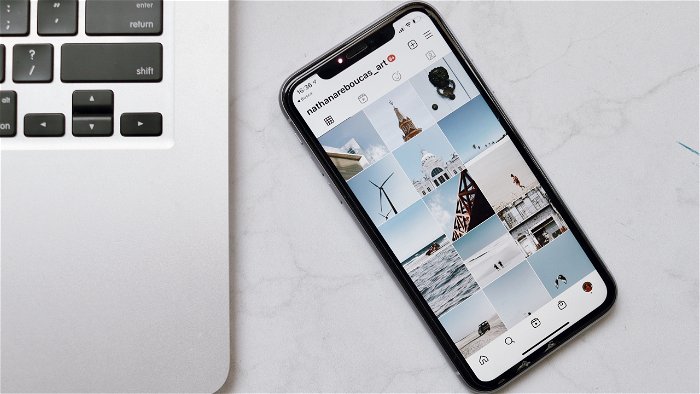
Can you delete other people’s comments on Instagram
The simple answer is yes. However, you can only delete comments on your posts. In other words, you can’t delete or edit a comment on another person’s profile.
How to delete comments on your Instagram post
Sometimes you may receive unwanted comments from your followers whether your account is private or not. The only Instagram comment that you’re able to delete is other people’s comments on your Instagram post.
First of all, open the app and find the comment that you want to delete from the comments section. On your iPhone, swipe left and click the red trash can icon to delete that specific comment. On your Android device, tap and hold the comment and delete it.
After you delete it, the person won’t be notified. However, that person can still realize that you’ve deleted their comment under your photo.
How to undelete Instagram comments
You may wonder whether you’re able to undelete a comment after you’ve deleted it. Sadly, it isn’t possible to undelete a comment because it has been removed permanently. However, after you click the red trash icon, at the top of your screen you will see a red banner confirming that the comment has been deleted. You can click on the “undo” button to immediately undelete the previous comments.
How to repost comments on Instagram
It’s possible to make typos in an Instagram comment. To edit posted comments, you can only delete the comment and post it again. First, search for the comment that you want to edit or delete. You can copy-paste the comment to remember what you’ve written.
You can remove the comment by swiping left on your iPhone or tapping on the Android. After you delete it, add your new comment to the comment box. Then, click post. Hooray, you shared the edited version with your followers. Everything is for followers on social media platforms. We need insta followers to build a strong social media presence.
How to hide comments on Instagram
Although deleting is the ultimate option, you may not want to remove an Instagram comment permanently. Instagram introduced a feature that allows you to hide comments on your posts.
When it comes to hiding comments on your Instagram posts, there are a few options. The first thing you can do is activate the automatic filter of the app. Turning this filter on will enable you to hide any unwanted comments on your Instagram post.
Here’s how to activate that feature:
- Open Instagram app
- Go to your profile
- Press the three horizontal lines in the top-right corner of the page
- Navigate to Settings > Privacy > Hidden Words
- Select the “Hide comments” to allow Instagram automatically hide offensive comments
In that same window, you’ll see a section in which you can create a list of words, phrases, and emojis that you don’t want to see.
To create a list, press “Manage list” and write the phrases you don’t want to see on your posts. On that same page, you can always deactivate these features.
How to restrict users on Instagram
If you don’t want to receive any comments from a specific user, you have the option to restrict them from commenting on your posts.
Here’s how to restrict someone on Instagram
