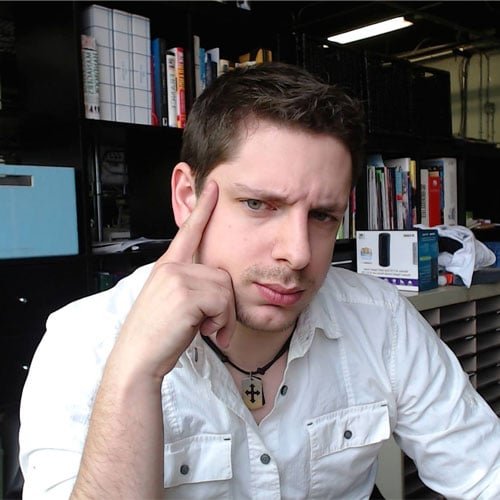Personal cloud storage is something we all can value, especially with worries of security and privacy. This is where a self-hosted network attached storage (NAS) comes into the picture. With so many options, and features ranging from bare bones to everything and beyond, it can be hard to choose one that hits a good balance between features and price. This is where the TerraMaster F2-210 sits, giving a little of what most people need, while still hitting prices a wide range of people can afford. While it does lack some of the more advanced features and can feel limited at times, it offers enough to make it a great entry level choice.
Starting things off, the TerraMaster F2-210 offers a no frills looking aluminum box (5.2-by-4.6-by-9-inch) offering two front loading Hard Drive trays, a single Gigabit Ethernet port, and two USB 3.0 Type-A ports. Powered by an external AC adapter, the overall unit feels simple but utilitarian, while doing everything it needs to and nothing more. The front of the enclosure has a simple LED panel that has lights for drive activity, LAN activity, and power giving just enough detail on what is going on.

Powered by a 1.4GHz, quad-core ARM CPU and 1GB of RAM, the F2-210 offers 4K/30fps video encoding, and can support up to 32TB of drive space, spanning across the two potential drives (two 16TB drives). The F2-210 supports RAID 0, RAID 1, JBOD, and single-disk configurations, and works with EXT4 and Btrfs file systems. The enclosure comes with a simple three speed 80mm fan that should keep things cool when needed, and as with most NAS options on the market, you will have to supply your own 2.5 or 3.5 inch drives to complete the package.
Setting up the F2-210 was easy once everything was plugged in and our two WD Black drives were installed. We simply loaded up the https://support.terra-master.com/quickguide/ site that gave a simple quick start guide and got the process underway. Once we downloaded the appropriate software and found the network drive, it took a few quick prompts to get the hard drives ready. It should be noted to please make sure to use empty hard drives for the F2-210. The initialization process will wipe the drives, as well as test them to ensure there are no issues or problems with the hardware.
The full process took around 10 to 15 minutes depending on the drive size, but the prompts and software should make it easy for most users. As mentioned before, ensure the drives you install are clear, or can be cleared without issue, and you should face no issue with the process.

Once you have the drive setup and you are logged into the NAD you get to experience the Windows-like GUI of their own TerraMaster Operating System (TOS). While a bit more complex than I need for most NAS uses, TOS feels snappy and feature rich, offering a range of built-in apps for drive maintenance. You will find File Manager, Applications, Control Panel, Backup, Remote Access, and TOS Help when you first log in, with the device’s name, status, network connection, storage usage, and resource usage displayed on the right hand of the screen at all times.
Much like the F2-210, the applications on offer do just what they need to, with the File Manager allowing you to create and delete folders, upload data from external sources, and create file and folder shares. Thanks to the application store, the selection of apps can be expanded with a range of choices on offer, from PLEX Media Server to a Mail Server application, the library has a bit of everything to satisfy most people’s needs.

But, as with most things about the F2-210, even this software library can feel limited at times. Other options on the market boast hundreds of applications to expand the potential of your little NAS box, with the F2-210 only offering a little under 40 at the time of this review. Granted one of those applications is Docket, so this can be expanded beyond what is on the list, but that could be more advanced than many casual users would be interested in testing out or learning.
There are options for remote access and backup services preinstalled, with user and drive management made easy through the included tools. While TOS still feels like a new offering at times, it also gives just enough to make the process of NAS management easy. I never ran into issues accessing what the F2-210 had to offer, and the simple GUI interface makes most tasks painless, and the TNAS desktop app also makes it easy should you not want to mess with too much of the internal OS on offer.
Once the process was complete, we were ready to give the F2-210 a full test and see what this little NAS could do. With a range of transfer tests, including video, audio, images and text, the NAS managed to perform well, if not amazing, with a transfer speed of approximately 68MBps average over the range of files. Reading files from the F2-210 was again solid, giving an average result of 72MBps, giving it an excellent overall speed for most office needs. This is slower than some of the more expensive options, but it still feels fast enough for most home and small business user’s needs.

For the price, the F2-210 feels like a limited but solid showing for anyone looking for a new NAS for the home or office. The setup and use of the drive were painless, and it delivers enough value to meet most people’s needs. While it does lack some of the advanced features offered on more expensive NAS enclosures, there is a good balance between price and features that make it an easy storage solution to recommend.