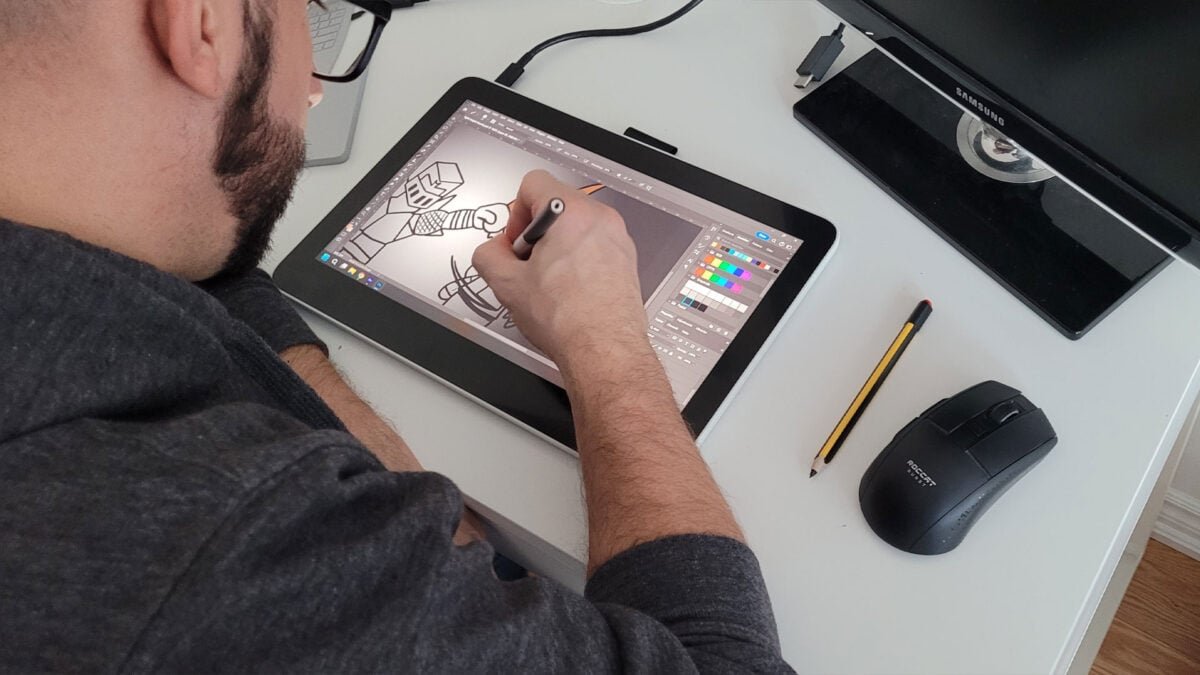I’ve got to admit working with the Wacom One 13 Touch awakened feelings in me that I had long forgotten. When I reviewed the Bosto Kingtee 22U Mini Pen Display tablet back in the long-forgotten time of 2016, I mentioned how monumental it was when I finally got myself a Wacom Bamboo tablet and started drawing digitally. Back then, I used to draw pretty regularly, but recently, I’ve only found myself ever picking up the digital pen to draw thumbnails for my YouTube channel.
I don’t really know what it was about using the Wacom One 13 Touch that reinvigorated my passion for drawing. Perhaps it was the wave of nostalgia that came from its familiar design and feel, or maybe it was the incredible hardware that reminded me why Wacom is THE name in artist tablets. Needless to say, I was sold immediately.

There isn’t too much to say about the One 13 Touch since its design is so incredibly clean. It features a pristine 13.3” LCD touchscreen at a 1920 x 1080 display resolution. The paper-like display surface offers almost no friction during use—eliminating the need for the classic art glove that Intuous tablets usually require. On top of that, the One 13 Touch offers a switch to toggle touch functionality on and off, further eliminating any potential interruptions. The tablet is also incredibly precise, offering 4096 levels of pressure sensitivity and a response time of 19ms (typ).
Furthermore, the One 13 Touch feels equally slick and incredibly updated, from what I remember. One thing that stuck out to me was the stylus being both tilt and pressure sensitive—having to hold the old Bamboo Splash at a specific angle lest it stop working, being a particular bugbear of mine. But using the One 13 Touch pen felt completely seamless, with little need to adjust any settings—the pen became an extension of my hand. However, I still take particular umbrage with the placement of the Wacom stylus’ buttons, which I always accidentally press while drawing, just by the nature of how I hold it.
“…if I do have one minor issue with the One 13 Touch, it’s that it doesn’t come with any kind of stand built into the device.”
Setup was easy and uncomplicated—simply plug the USB-C cord from the tablet to your PC, and you’re ready to go. Since it essentially functions as a second screen, you can configure it to have some of the Wacom-specific programs like Bamboo Paper Pro or Clip Studio Paint Pro on the One 13 Touch screen while more practical programs run on your main screen or just mirror your screen and use Photoshop like I did.

However, depending on your rig, you may need to rearrange your system a little. Running off my Surface Book 3, which has a native display setting of 3000×2000, meant any time I hooked up the One 13 Touch, I had to change my display settings to 1920×1080 and adjust the scale. But this was a minor inconvenience that can be easily rectified.
“The One 13 Touch is an incredible artist tablet, but it also comes at an incredible price.”
Although, if I do have one minor issue with the One 13 Touch, it’s that it doesn’t come with any kind of stand built into the device. Like I said with the Kingtee 22U Mini, and even more so recently with my Surface Book 3, having an adjustable stand makes it perfect for dual-screen functionality or as a digital canvas. While it’s not terrible, it can be a bit tiring on the neck to be constantly hunched while drawing. While Wacom does sell an adjustable stand separately, it’s a shame that it didn’t have one built in like the Switch OLED.
Much like when I reviewed the Kingtee 22U Mini, I wondered if the One 13 Touch could have any kind of gaming application, and outside Passpartout 2: The Lost Artist—which Wacom actually advertises on the product page for the One 13 Touch—I honestly wouldn’t recommend it for anything outside artistic endeavours. While in theory, you probably could still use it for games that don’t really require the keyboard, like Civilization, personally, I never felt the need to play anything on it, especially not with how many avenues for gaming we’ve developed in the seven years since the Kingtee 22U Mini.
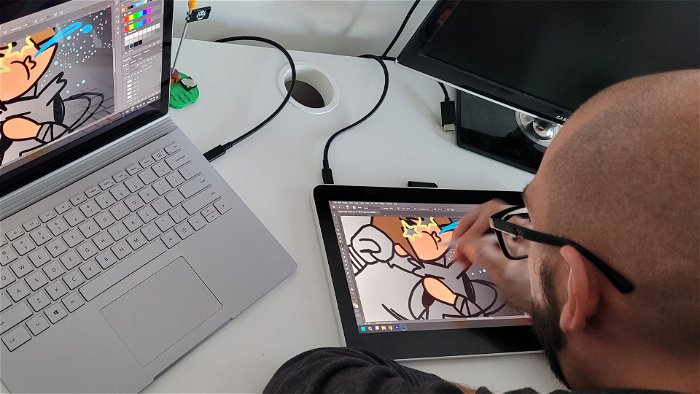
The One 13 Touch is an incredible artist tablet, but it also comes at an incredible price. I couldn’t help but laugh when the tablet’s product page claimed it was “specifically crafted for aspiring artists” because there’s no way any aspiring artist could afford this—starting at $599 USD, and that’s before you get into any add-ons like the adjustable stand. A big part of the reason I invested in the Surface Book 3 was to be able to bridge the gap between having something I could draw on and something I could work/play on.
However, with that said, I will say if you can make the investment, the One 13 Touch is an incredible device that would benefit anyone committed to digital art. Its ease of use, incredible precision, and lightweight design make it a perfect addition to any artist’s arsenal.
- TOUCHSCREEN DISPLAY: Whether sketching or brainstorming, get hands on with your creations in a full color spectrum on this 13.3″ HD fully-laminated anti-glare touchscreen display designed for drawing, editing photos or visual communication
- BEST IN CLASS PERFORMANCE: Enjoy superior control and precision with Wacom’s EMR, battery-free pen technology – that feels as natural as drawing on paper