There are a lot of names synonymous with the Logitech Brand. The MX series of peripherals has a wide variety of gear that is used all over the world, and the Logitech Brio webcams are the brand’s most popular since the OG, the Logitech C920. It was only a matter of time before the two brands collided, and today is the day that it finally happened. Logitech has introduced its latest webcam, the MX Brio.
The Logitech MX Brio touts itself as a webcam that can give you a great streaming experience or a great camera for collaboration. It is capable of 4K/30fps or 1080/60fps video at f/2.0 and connects to a number of different software solutions to match your needs. In the box, you get the Logitech MX Brio with a mounting clamp for your monitor, a USB-C to USB-C cable and the documentation, including a choice between a one-month Adobe Creative Cloud Membership or a two-month Adobe Creative Cloud Photography Plan (Photoshop/Lightroom).

The Logitech MX Brio sports a Sony Starvis sensor but didn’t divulge the size, only stating that the pixel size is 70% larger than the Logitech Brio 4K. It has dual beamforming microphones for noise reduction and an indicator light so that you know when the camera is activated. For privacy, there is an internal shutter that can be closed by turning the ring around the lens.
“The Logitech MX Brio sports a Sony Starvis sensor but didn’t divulge the size, only stating that the pixel size is 70% larger than the Logitech Brio 4K.”
Logitech has also made efforts to make the camera as environmentally friendly as possible. The MX Brio is constructed from recycled plastic and low-carbon aluminum and ensures that the packaging is environmentally responsible. The camera has been certified as carbon neutral, which is great to see.
Connecting the camera to your PC gives you a ton of options. The camera can be treated as plug and play, assigning it as your video capture device and using it right away, but there is a lot of control to be found in Logitech’s software solutions. Logitech G Hub, the software geared towards gamers and streamers, gives you full control over the exposure of the camera with shutter speeds and ISO controls. HDR can be activated, and image controls (like Colour Temperature, brightness, contrast, etc) are also available.

You can also control the focus, either by setting it to autofocus (which is really powerful on the MX Brio, with none of that searching/breathing that you find on so many cameras as it adjusts) or by setting a manual distance. Zoom is also available, allowing you to set your Field of View between 65 degrees and 90 degrees and giving you the option to zoom in further and even position the camera when zoomed in.
You can also activate Show Mode, which, when the camera is tilted down, can flip the image so anything being done on your desk is being presented right-side up. A camera preview is available for you to look at, but be mindful that, like most webcams, you can’t have the same source open in different apps. So if you have the camera up in OBS, you won’t see the preview (or vice versa).
While that is a lot of control for a camera, Logitech’s other software solutions, Logitech Options and Logitune, can both do all of the exact same things. Logitech Options is an action-programming software (think IFTTT) where you can program actions via keystrokes or mouse clicks to do anything from activate devices, navigate through programs or even control aspects of your camera. Logitune is a pop-up application that appears in the corner and, like Options, has all of the same controls as G Hub, with the addition of filters, which are just simple presets made up of the controls available to you (no AI pig noses or anything like that, sorry).
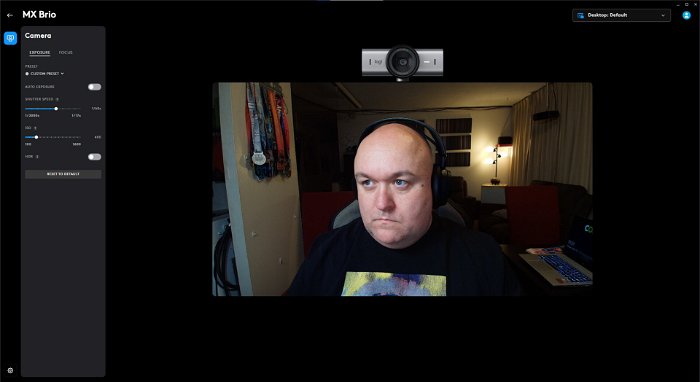
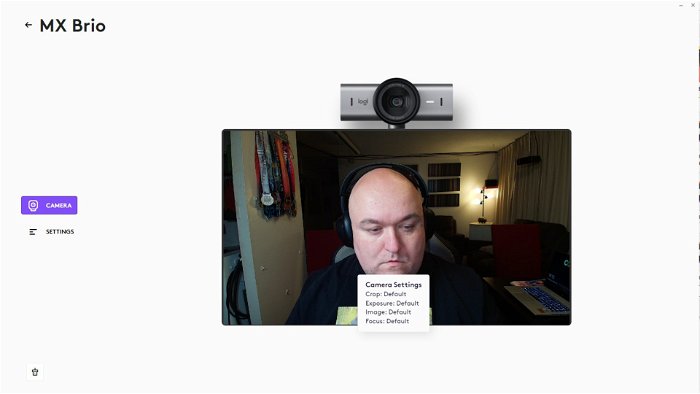
The quality of the image is quite clear and well-detailed. The default settings would be perfectly fine for the home-office user, but for the content creator, a lot of tweaking is required to get it just the way you like it. The Logitech MX Brio, while marketed 50/50 between the gamer/streamer crowd and the work-from-home crowd, really pushes its base quality more to that work-from-home side, who likely don’t have the lighting setup that a streamer almost certainly has.
“Logitech G Hub, the software geared towards gamers and streamers, gives you full control over the exposure of the camera with shutter speeds and ISO controls.”
The webcam’s auto exposure, low light compensation, and HDR help you stand out in that Zoom meeting, but those features aren’t doing the average gamer/content creator a lot of favours. HDR caused so much noise in the darker areas of my creative setup, and the RGB Lighting looked like it was going haywire because it couldn’t handle the constantly changing colours, so that was the first thing to be turned off.
The key to get the most out of the camera for the content creator is to turn off anything that is automatic and making the necessary adjustments while your setup is lit as it normally would be. You will definitely find your look on the MX Brio, and most importantly, the settings will still be the same the next time you turn on the camera.

Its overall quality is comparable to what I consider the higher tier of webcams, including the Elgato Facecam Pro, the Razer Kiyo Pro Ultra and the HyperX Vision S. The big difference, at least regarding Elgato and Razer, is that they market their cameras almost exclusively to gamers and streamers and, with their larger sensors, offer an aesthetic that is more catered to that user base.
The Logitech MX Brio retails for $199.99 USD, which is $100 cheaper than the Facecam Pro or Kiyo Pro Ultra and the same price as the Vision S. It is a fantastic value for a 4K camera, and its quality is the best that Logitech has ever offered. I would argue that, with the work from home audience in mind, that a $200 purchase isn’t worth the flex of a better picture taking up 3 inches of your scream in a meeting room.
What is interesting is that the MX Brio is offered in 2 different models, the MX Brio 700 (which is the model we are looking at now) and the MX Brio 705 for Business. The only issue I find is that there seems to be no difference whatsoever between these two cameras. The specs that have provided to me are identical as are the prices. They look the same, except that the 700 comes in three colours (pale gray, graphite and black), while the 705 comes in graphite only. Also, the 705’s compatibility with software does not include G Hub or Options. So, if you choose this camera, make sure that you are selecting the right one.

What Logitech really needs to do is stop riding the line with so many of its products, saying that it is meant for two very different groups of people with two very different sets of expectations. If this is a teleconferencing camera, it’s a ten out of ten, but if it is really meant for a streamer, it needs to check a couple more boxes. As good as the camera is, the company needs to know what its products are being used for to serve the people best using them.







