If there is one thing in my daily life that doesn’t get nearly the credit it’s due, it’s my mouse. I take for granted how it’s always there when I need it, it holds my life together because after a few hours of using it, having to use the touchpad on my laptop is not a pleasant experience. This is where the Corsair M75 comes into play, as I have been looking for a new daily driver since my current mouse has taken a turn for the worse. I put the Corsair M75 through the paces and this was my result.
First things first, as always, is the unboxing. There is not much to talk about here, as the mouse sits comfortably inside the box in a snug packaging cocoon to ensure no lateral movement during transportation. Corsair provides a USB-A to USB-C cable should you want to go for a wired option or just need to plug it in to charge. We also get the tiny USB-A dongle to plug into your computer as well.

As for the mouse itself, Corsair provided me with a white M75 that is just gorgeous. I’ve really gotten on board with white peripherals and hardware since the PS5 came out, and the white M75 just works for me. There are two RGB strips on either side of the palm portion of the mouse and the Corsair logo also utilizes those same RGB lights. Of course, the lights can be customized using the iCUE app on your computer as well.
The issue I have with it is that I don’t ever see the lights because my hand covers them. Sure, they look great when my mouse is not being used and charging on my desk, but the novelty is lost on me when I am using it. Not only do I not see the lights when using the mouse, the battery life indicator is tied to the RGB lights as well. So unless I am plugging the mouse in every night or checking the iCUE software frequently, odds are I am going to run out of battery life at the most crucial point in my Destiny 2 Crucible match.
“The Corsair M75, despite its relative size, is a very lightweight device, weighing in at roughly 89g.”
The Corsair M75 was designed to be an ambidextrous mouse, as the button assignments can be swapped using the iCUE software, and the forward and back buttons on the side can be removed and swapped to the other side. The forward and back buttons themselves are flush with the side not being used and have raised indicators to tell you which is which on the side that is being used.

The side buttons come out quite easily and are magnetically held in place once you put them where you want them. Truth be told, I didn’t realize that the buttons came off to be swapped until my cat knocked the mouse off the desk whilst charging, and three of the buttons came off—a bit of a happy coincidence there and no harm done.
Corsair has included their Quickstrike left and right mouse-click buttons on the M75 to allow for zero delay between your mouse click and the switch registering the click, so your actions are completed instantly. While on the topic of the switches, the optical switches eliminate debounce (extra clicks or slower clicks due to too much input in quick succession) and are rated for 100 million clicks.
“I can not recommend the Corsair M75 enough, even at the $179.99 CAD pricepoint…”
In my testing, I played a number of different types of games, from CoD Warzone to Cities: Skylines II to Evil V Evil, all of which required different levels of input frequency, and I can say that the M75 did not miss a single click I input. The only thing I missed was a couple of extra buttons on the side to map functions to.
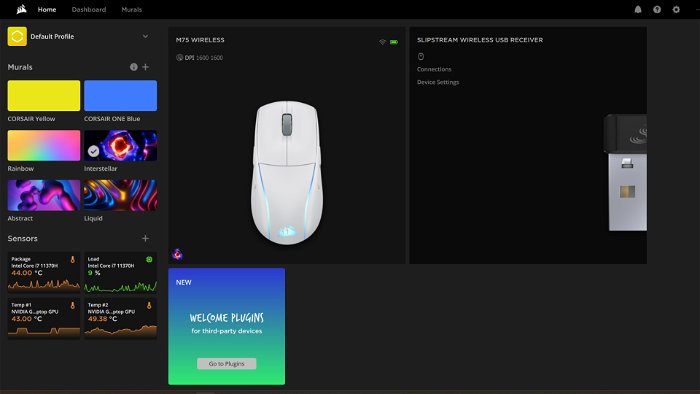
The Corsair M75, despite its relative size, is a very lightweight device, weighing in at roughly 89g. Not having to use AA batteries is not something I was used to, having used the Razer Orochi V2 and the Logitech M705 very recently, so the weight difference was staggering at first. Not only is it lightweight, but the M75 fits perfectly into my palm.
I never found myself with my hand or wrist contorted into a strange angle to get a good grip on the mouse, and my fingers fell naturally to the buttons with no overextending or curling. I guess what I am trying to say is that I felt the most dexterous using the M75 that I have felt using a mouse in a long time.
I mentioned battery life briefly earlier, but now is the time to get into it in earnest. Since the Corsair M75 has a couple of ways to wirelessly connect to your computer, there are logically a couple of different implications for battery life. If you choose to connect the mouse using the 2.4 GHz dongle and want to keep RGB on, you can expect around 65 hours of battery life and around 120 hours of battery life if you connect via Bluetooth.

Conversely, if you choose the same connection type but turn RGB off, you can expect around 105 hours via the dongle and up to a whopping 210 hours via Bluetooth. I connected via the dongle and kept RGB on because why not and the battery lasted about 63 hours for me. This is likely a result of me not having changed the auto-power-off setting in iCUE and the mouse staying on far longer than I was using it for, but I live and learn.
A mouse is just a mouse if it doesn’t have a companion software to customize your RGB settings, adjust your DPI (which goes all the way up to 26k), etc., and the iCUE software provided works quite well in tandem with the Corsair M75. I managed to change the power settings so the mouse now turns off after 10 minutes of inactivity (although you can change it to anything your heart desires up to 999 minutes). iCUE also offers you different profiles so you can save different settings configurations depending on your task, whether it’s some office busywork or playing a few ranked matches in Warzone.
The Corsair M75 Wireless Gaming Mouse is a fantastic companion for one of the most thankless jobs a gamer (or anyone for that matter) requires. Its understated aesthetic and ease of use helped solidify its place on my desk, replacing the bulky counterpart I had been using prior. I can not recommend the Corsair M75 enough, even at the $179.99 CAD pricepoint, I feel it is completely worth the money and worth considering.





