Companies who cater to the content creator have come to the conclusion that to be a real competitor in the space, you need to be a one-stop shop. The ability to provide your customer with audio, video, and lighting all in one place inspires brand loyalty. One of these companies, whose brand shines through all of their gear, is Razer. This time, they have entered the mixer game with the Razer Audio Mixer.
The Razer Audio Mixer itself looks a lot like the popular GoXLR Mini. With four faders, mute buttons under each fader, and additional buttons along the bottom (a swear button and a microphone mute button), the mixer has the same basic functionality. Also, similar to the over two-year-old GoXLR Mini, the Razer Audio Mixer comes with a lot of I/O. On the back, you have a single XLR Input for a microphone, Line-In and Out for any number of devices or a two PC setup, Optical In for a console, and a USB-C port to connect to your computer. On the front, you’ll find headphone and microphone jacks for a headset.
One big difference between the two: Razer made a prettier device. The cleaner shape of the body and nicer button layout, combined with Razer’s signature RGB, and the Razer Audio Mixer is a sharp looking device for any setup.

Being the only one of the recently released mixers to contain so much I/O, I would like to issue a challenge to anyone developing a new one or preparing to update the old one. Can we get a version with two XLR inputs? There are a lot of people who have two person podcasts and a small, simple solution compared to a large mixer could be a game changer, especially for those who take their podcasts mobile. Also, a single person stream setup could make use of a second input, including having mic setups in multiple locations.
Setup is simple enough. Connect the mixer to the PC and you should be good to go. I will mention that my own personal setup was a bit of a hassle, but it ended up being a conflict that I had in my PC with other things I had plugged in and installed. Call it the price for reviewing multiple devices that do the same thing and having several of them plugged in at once. My mistake, not Razer’s. But hopefully this anecdote will help someone else.
“The cleaner shape of the body and nicer button layout, combined with Razer’s signature RGB, and the Razer Audio Mixer is a sharp looking device for any setup.”
It is also important to thank Razer support for doing an amazing job helping me troubleshoot the issue and get me up and running.

Once everything is plugged in and ready to go, we move over to the Razer Synapse App to get to the heart of the Razer Audio Mixer. The app is broken up into five tabs, customization, mixer, mic, effects, and lighting. In the customization tab, it gives you the instructions for how to set up the defaults for the mixer as well as assign sources to your four faders.
You can choose between seven different sources with the Razer Audio Mixer, including mic, chat, music, game, optical, line-in, and system. The sources without specific inputs (chat, music, game, and system) are all able to be assigned through windows sound settings. While only four sources can be controlled via the hardware, the unselected three can still be controlled via the software.
Also worth noting is that the microphone does not have to be one of the selected sources. If you are not the kind of person who needs to constantly adjust the gain of your microphone, you can leave it off the fader and still have the ability to mute it on the mixer via the dedicated mic mute button.
Also in the mixer, you will see a routing table for each of the outputs, your playback mix (headphones), stream mix, line out and voice chat. From here, you can choose which of your sources are sent to each output, allowing you to send completely different setups to four different places. The biggest example of this is excluding all music, game, and system audio from your voice chat, leaving only your mic, so you don’t annoy your friends with your whole stream mix.

The Mic controls allow you to control the mic monitor (how much you hear yourself in your headphones) and some processing including Noise Gate, Equalization, and compression. Each has a simple and advanced setup, customizing the experience for novice and more experienced creators.
You’ll also notice that there are two options for mics to control. This is because, while you have one XLR input, you also have the line-in, so you can use any microphone that can be connected via a 3.5 mm aux cable. With any USB microphone, you can run the cable to the line-in via the headphone output on the microphone itself. So, you can have two microphones set up, but not the same mic if that matters to you.
“You can choose between seven different sources, including mic, chat, music, game, optical, line-in, and system.”
In effects, you have some presets that will allow you to change your voice in several pitches. Sound like a baby, a monster, or a cartoon character with a single click. You can also add echo to your voice with presets, ranging from a small concert hall to an arena.
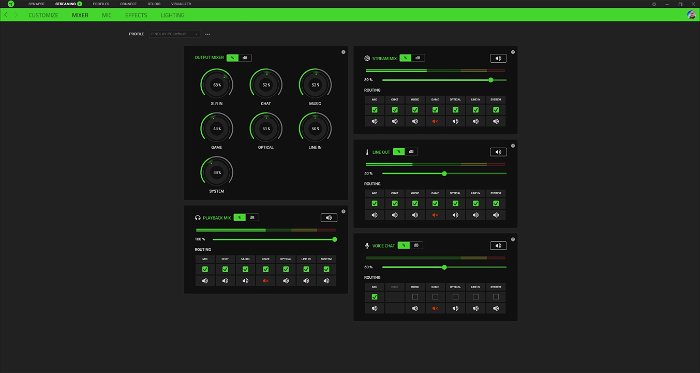
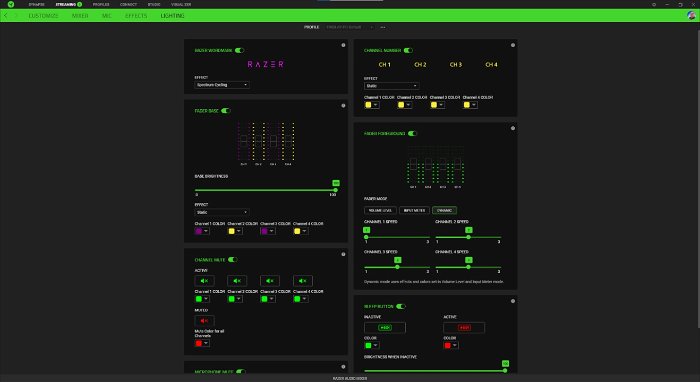
Lighting is where all the RGB-magic happens on the Razer Audio Mixer. Change the colour and lighting type of every aspect of the hardware. Faders, buttons, and even the logo itself can be customized to the colours of your choice.
While the software works fine, its layout bothers me. The horizontal setup for each mixer output and mic setting takes up space in the worst way, while there is a ton of unused real estate on each page. Vertical setups, separating the routing table from each output and putting them in their own space, putting the customization options on the same page as the mixer and allowing the whole thing to scale with the size of the window would make for a much more user-friendly UI.
The $250 USD price tag is a lot, but is a perfectly comparable price to similar machines. There are cheaper mixers that offer a lot less input (sometimes none), so pick the mixer that best suits your needs. If you game off a console and have a lot of external devices, the Razer Audio Mixer would be an ideal solution





