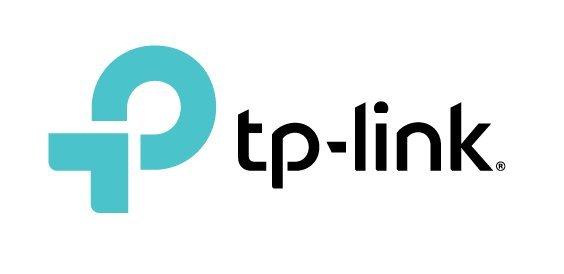There was a time where I would refuse to use a wireless connection unless strictly required by said device, rather, whenever possible, I would stick to a wired, Ethernet connection. Since then, however, with the introduction of things such as 5Ghz bands and mesh Wi-Fi systems, I’ve finally found myself cutting the cord.
The Deco M4R, AC1200 Mesh router system is the latest, easy-to-install mesh system from TP-Link, under their more premium line of networking devices. Now, I’m generally someone who enjoys tinkering around with my routers, going as far as to install custom firmware, such as Tomato and DD-WRT, liberating me from the oftentimes, limited feature set available on stock software.
In this regard, the Deco M4 system may appear to be rather limited, with its lack of a proper backend or configuration site, instead, reliant on a simplistic smartphone app, where users are limited to adding devices, restricting usage, among other basic features. Yet, for most consumers, the intuitive nature of the initial setup should make installation easy and painless.

The main draw of the Deco M4R system is its utilization of a mesh system. For the uninitiated, in essence, a mesh system versus a traditional home network setup consists of additional modules or nodes that act as relays for extending the base range of your router’s Wi-Fi. The Deco M4R system, in particular, offers a rather striking looking design. The two included M4R units, which are approximately 7.5” high, fits right in with the same design rhetoric of the various, popular AI-assisted smart-home systems available in the market. The tops of the two units feature distinct ventilation grids with a LED powered logo, recessed in the centre, that change colours, indicating the status of the network.
On the back, the two units feature two ethernet ports, with support up to 1Gbps. Finally, the bottoms of the device are where the reset button and power input are housed, along with a few rubber feet, that act as stabilizers. Internally, the M4R system employs a typical dual-band system, consisting of a 2.4Ghz and 5Ghz channel, with speeds upwards of 867 Mbps on the faster of the two channel.
Before testing out the Deco mesh system, my average download speeds in problem areas hovered around the 45-65Mbps mark or roughly 5MBps. Ideally, I’ll get around double that with 80Mbps, at least for some of my more capable devices, in areas of my apartment with better coverage.
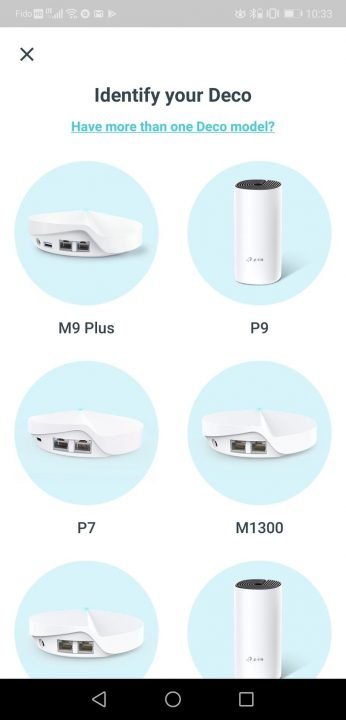

As mentioned earlier, the setup process for the Deco M4R Mesh system is rather simple. By downloading the Deco app, users will be prompted with an easy-to-follow step by step process, essentially requiring the user to plug in one of the two M4R units into their existing modem/router. The syncing process, indicated by a pulsing blue LED, once solid, marks the end of the initial setup.
In order to set up the included, second M4R node, a simple tap of the + button, found in the top right corner of the Deco app, prompts users with a selection of supported devices, selecting the AC1200 icon, requires users to choose which floor the second node will be placed, with support up to 3 floors. Once the appropriate floor is selected, all that’s left to do is just plug in the additional unit and wait for the LED to turn a solid blue, similarly to the initial setup. The same process can be used to install any additional units or supported devices throughout the home.
Starting with a 25gb download (Yakuza 0, Steam), prior to the installation of the Deco Mesh system, the initial download for the title took approximately 22 minutes, with a peak download speed of 12MBs. With the Deco system setup, the same download took approximately 16 minutes, with a peak of 20MBs, a savings of 6 minutes.
Now, this test was under ideal conditions on a computer with a relatively higher-end Wi-Fi card, meaning the benefits of the Mesh system were not as pronounced as it could have been. In order to truly put Deco’s M4R system through its paces, I tested out a problem device, that being, the Nintendo Switch.

Normally, downloads on my Switch are limited when docked in my bedroom, as the router is in the living room, a full wall behind my setup. This time, I tested download speeds for the title, Xenoblade Chronicles 2, a 14.6GB download. Usually, I get around 3-5 MBps but when in proximity to my original router, that tends to spike to around 8 to 10MBps. Although not as stark of a difference as I’d hope for, with the Deco set up, the average download speed seemed to fluctuate between 4 to 10 MBps, much closer to the speeds when in proximity to the original router. The initial download from my room took approximately 55 minutes and with the Deco Mesh system, that download was shaved down to approximately 31 minutes.
Strangely, things began to fall apart a bit for my final test, in copying an 11.4GB video file, over my network drive, which took a staggering 2 and a half hours with the home deco system but a mere 25 minutes when directly transferred over my usual Wi-Fi connection. Just to be thorough, I tried putting the Deco system into pass-through mode, which can be easily be toggled through the app, and unfortunately, that seemed not to change things in a significant manner.
In conclusion, the Deco Whole Home Mesh Wi-Fi System is a more than capable device for the average user, especially homeowners requiring additional coverage with minimum effort. In terms of raw performance, the Deco Mesh system does a good enough job in extending the base performance of ones’ Wi-Fi speeds, however, for more intensive tasks, numbers seem to fluctuate and wildly vary, dependent on the situation. I can safely recommend the Deco Whole Home Mesh Wi-Fi System for those just looking for some extra coverage for their homes, especially those in households with an excess of Wi-Fi-hungry devices.