A few years ago, I decided to pick up a 16 TB external HDD, which I ultimately ended up connecting to my router as a mapped network drive, effectively creating a straightforward NAS setup to back up media, personal files and other miscellaneous digital odds and ends.
With Terramaster reaching out with their F2-212 NAS, an entry-level NAS that they released back in July of last year, I thought it would be a good opportunity to upgrade my current storage solution. Since initially setting up, my original 16TB drive had accrued around 9TBs worth of data, leaving me with a little over 4.5TBs left of usable storage, and with the Terramaster F2-212 featuring a two-bay solution for both 3.5” SATA and 2.5” SSD storage options, I decided to go with a single Seagate Exos branded 3.5” 22TB SATA drive, which in practice equates to around 20TBs of useable space.

Included in the box, outside of the F2-212 NAS itself, TerraMaster has included screws used to secure your drives of choice into place, a quick start guide, an ethernet cable and a power adapter. Simple and to the point, just like getting the NAS setup and ready to go.
Even if you’re just finding out that NAS stands for Network Attached Storage, or if you’re like me and have at least dabbled in expanding your storage horizons, Terramaster’s F2-212 NAS is an easy and fast way to get more out of your home network storage needs.
“…the TerraMaster F2-212 NAS features a Realtek 1619B quad-core processor clocked at 1.7Ghz, with 1GB of fixed DDR4 RAM, which for a budget-friendly device is more than up to snuff for the home user.”
Thanks to its tool-less design, installing a drive into the F2-212 is a breeze. You only need to pop open one of the bays by gently pressing into it until it releases itself, remove the drive tray, insert your HDD of choice, and then put it all back together, firmly inserting the drive to ensure a secure connection.
From here, all that’s left to do is connect the included power adapter to the NAS and the included CAT5 ethernet cable to an available port on your router. As far as the hardware installation side is concerned, setting up the F2-212 NAS is incredibly straightforward. The quick install is likely attributed to TerraMaster’s latest offering being relatively simple and budget-conscious.
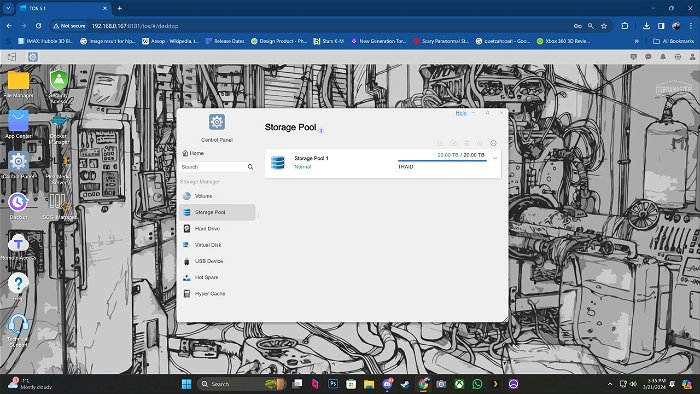
From its non-descript black chassis to its lack of front IO and tiny LED indicators to its most significant issue, the inclusion of a lone 1-gigabit port, something that, even for a budget device, feels disappointing, as the hardware present inside the TerraMaster F2-212 NAS should be cable for at least a 2.5gigabit connection, ultimately leaves the F2-212 feeling somewhat under-utilized.
Fortunately, TerraMaster at least included a single USB 3.0 port along with a USB 2.0 connection (best reserved for devices that require extra juice), which opens things up for use with an ethernet adapter rated at faster transfers. Although it must be stated, when I tried connecting a generic 2.5 gigabit USB adapter to the NAS, I was unable to get a connection, so outside of the included 1 gigabit port, your mileage may vary.
In terms of hardware specs, the TerraMaster F2-212 NAS features a Realtek 1619B quad-core processor clocked at 1.7Ghz, with 1GB of fixed DDR4 RAM, which for a budget-friendly device is more than up to snuff for the home user. The biggest drawback of the TerraMaster F2-212, as far as its hardware is concerned outside of its 1GB connection, has more to do with its processor, which uses the ARM architecture, which, as of the time of this review, results in a hit-or-miss list of compatible and outdated app support.
“The biggest drawback of the TerraMaster F2-212, … has more to do with its processor, which…results in a hit-or-miss list of compatible and outdated app support.”
Before discussing the app support front further, let’s revisit the TerraMaster F2-212 installation process. After physically connecting everything up, it is best advised to download the TerraMaster NAS software, which, upon first launch, should detect the F2-212 on your network.
From here, TerraMaster’s software will require you to format your installed drive(s) of choice before installing TOS, TerraMaster’s Linux-based NAS frontend. The installation process takes around 10 minutes, but this is also where I ran into my first major issue. Unfortunately, after the installation was complete, the device would hang and redirect me to a blank web portal. It turns out, despite the inclusion of a 5-minute countdown after initializing the drive for first-time use, the F2-212 requires much longer for things to initialize, something that led to me unnecessarily reinstalling the software, only to eventually come back to it and find everything had finally come alive.
“…due to the unique hardware revision of the F2-212, I was unable to get any apps to install or launch outside of those curated by TerraMaster.”
As of the writing of this review, TerraMaster has released version 6 of their TOS operating system, but as it is currently still in beta, it is advised to stick to TOS5. If you’ve used a NAS in the past, TOS5 will feel familiar, looking similar to your run-of-the-mill Linux distro or even Windows/MAC Desktop environment.
The app centre, file manager, and control panel icons, found on the left of the page, will be your daily drivers for downloading new apps, managing drives, and adjusting permissions. The App Store is the most interesting of the bunch, and TerraMaster has included both a curated list of compatible apps and an option to sideload TPK files from the internet.
Before messing with any apps, I first set up a quick SMB server folder using the mapped network drive feature baked into Windows. This allowed me to easily offload and transfer files and media from my old 16TB drive to the freshly installed NAS server.

From a networked SMB connection, I got a respectable 59MBs per second when transferring over a large volume of data (2.55 TBs), which took around 12 hours in total. For my next test, I tried moving a similarly large library, but this via the TerraMaster F2-212’s included USB 3 port, which netted me around 90MBs and took around 8 hours to complete.
After successfully transferring all my data, I finally hit up TerraMaster’s app store, downloading Plex and their iSCSI Manager app, which I will touch on in a moment. Starting with Plex, unfortunately, I could not migrate my metadata correctly from my old server. However, setting up a new server with all my content was a breeze, only requiring me to manually port-forward Plex to establish a remote connection, something I did not have to do with my old Windows-based installation.
Regarding the metadata, I suspect that because Plex on the F2-212 is currently over six months out of date, my newer server build was simply not compatible. As of right now, there doesn’t seem to be a new version of Plex available for the F2-212 other than 4.63.0. Thankfully, after a 24-hour wait, most of my metadata was restored, only requiring minor tweaking for some of my library’s more obscure and niche titles.
Outside of Plex, I tried installing Kavita, a third-party app I currently use on my NUC, which has a NAS-friendly variant available. For those unfamiliar with the application, Kavita allows users to easily manage their digital comic, manga and eBook collections, similar to Plex, making it easy to access your digital library anywhere. Unfortunately, as was the case for most of the third-party apps I tried installing on the F2-212, like Sonarr, due to the unique hardware revision of the F2-212, I was unable to get any apps to install or launch outside of those curated by TerraMaster.

Hopefully, time will be the factor that allows more developers to better utilize the TerraMaster F2-212’s ARM processor in delivering better app compatibility. Finally, I tried installing Terramaster’s Terraphoto app, which, as expected, worked well. Terraphoto, in essence, can be described as TerraMaster’s take on something like Google Photos or Amazon Prime’s equivalent backup feature, allowing users to quickly feed it their library of personal photos, with even support for AI face detection, which, although not perfect, does a good enough job of discerning individuals from your sea of selfies and group photos.
To really put the F2-212 to work, I installed the iSCSI Manager app, which allows users to quickly set LUNs and Targets, which are required to map a physical drive location of your NAS onto Windows.
“Thanks to its tool-less design, installing a drive into the F2-212 is a breeze.”
If the above sounds like gibberish, an iSCSI connection is a way to go beyond a simple SMB or networked drive connection, instead offering access to a non-distinguishable drive from a physical drive on your computer. Of course, for my setup, I created a 4TB iSCSI connection to test the viability of installing Steam games onto the newly minted drive.
Surprisingly, from the games I tested, they were playable and offered read and write times comparable to a local install (bear in mind, my desktop has a direct wired connection to the internet). Installing games like Halo: The Masterchief Collection and Grand Theft Auto V, which clocks in at 126GBs and 111GBs, respectively, took only around 24 minutes to transfer.
The gameplay experience also felt like I was running the games natively, with the initial load of each title taking around 20 seconds longer than average. Still, once in-game and when loading in new assets, all felt seamless, without stutter or lag.
Newer titles, like Sons of the Forest, took around 40 seconds to load into an online game, but again, once in-game, it felt similar to playing it on a local install. Ultimately, although I recommend not using it for games that take advantage of any Gen 4 NVMe speeds, the vast majority of games out there not only work over a 1 GB connection but also have the potential to increase an installed game library tenfold.
Regarding media playback, I could stream everything up to 4K HDR without issue using Plex. The only exception is using the burn-in subtitles option, which can only be advised for those who have machines that can do local transcoding. Finally, regarding synthetic results, I have included benchmarks for Crystaldiskmark, which can be viewed below.
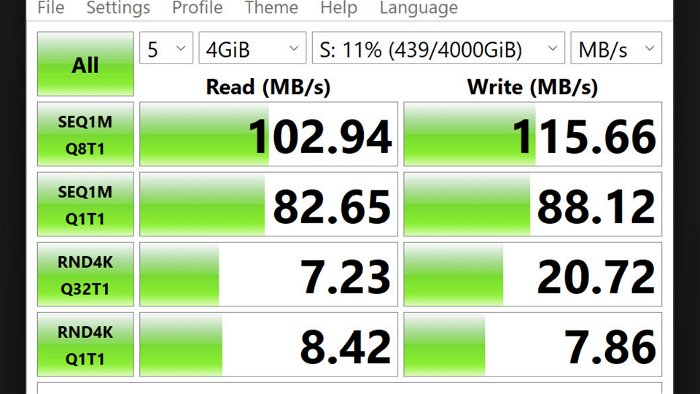
Overall, the TerraMaster F2-212 NAS is a great piece of kit. It is a perfect entry-level solution for personal data storage and an equally viable option for those looking to up their home media game with services such as Plex, Embly, and Jellyfin. However, for anything more demanding, like hosting a game server or virtualization, the F2-212 NAS’s 1GB connection and equally paltry RAM may pose a challenge.






